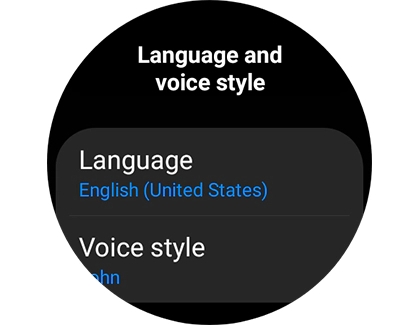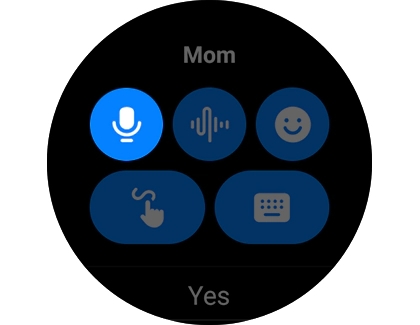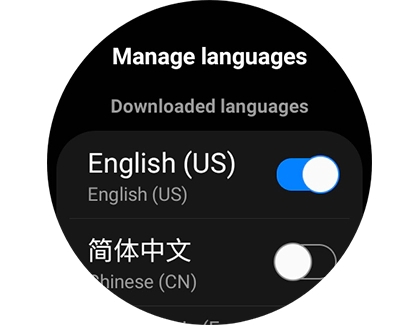Edit the language, date, or time on your Samsung smart watch

Edit the language, date, or time on your Samsung smart watch
Change the voice assistant input language
On Wear OS models:
- On the watch, navigate to and tap Bixby.
- Scroll to the bottom, and tap Settings.
- Tap Language and voice style, and then tap Language. Here you can tap on your preferred language.
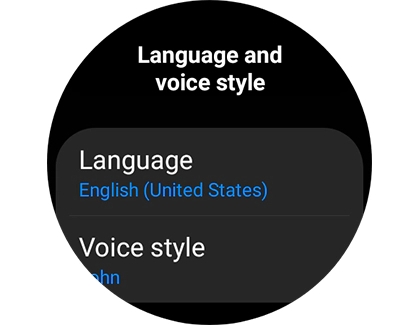
On Tizen models:
- From the watch's Home screen, navigate to and tap Bixby or S-Voice.
- Tap More options (the three vertical dots), and then tap the Language icon.
- Swipe to and choose the language you want.
Change the voice input language
If you're having trouble typing on your watch's small screen, you can use voice input instead.
On the Galaxy Watch4 series, navigate to and tap Settings, and then tap General. Tap Input, tap Keyboard list and default, and then tap Samsung voice input. Tap Manage languages, and then select or download your desired language.
On the Galaxy Watch5 and Watch6 series, voice input is tied to the keyboard language. Please see the next section for details.
- From the watch's Home screen, navigate to and open the Messages app.
- While composing a new message, tap Voice input (the blue microphone icon). You may need to allow permissions before continuing.
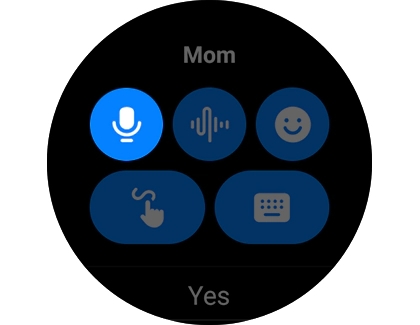
- Tap More options (the three vertical dots), and then tap the Input languages icon.
- Swipe to and tap your desired language.
Change the keyboard input language
Need to change the input language for the keyboard on your watch? You can select or download different languages for text input.
- From the watch's Home screen, navigate to and tap Settings, and then tap General.
- Tap Input, and then if you have a Wear OS model, tap Samsung keyboard. On older models, tap Keyboard settings.
- Tap Input languages, on Wear OS models, tap Manage languages. On older models, tap More options (the three vertical dots), and then tap Languages.
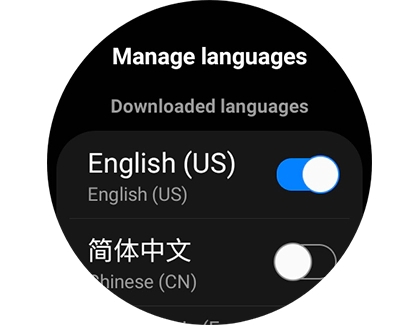
- Tap the switch next to your desired language.
- You can also swipe to Available item or Available languages, and then tap a language to download it. However, only two keyboard languages can be used at a time on the watch.
- To switch between keyboard languages, swipe left or right on the space bar of the keyboard.
Manually set the date and time

You can only manually set the watch's date and time when the watch is being used as a standalone device - in other words, when it's not connected to a phone. When your watch and phone are connected via Bluetooth or the Galaxy Wearable app, the phone's time and date settings sync automatically and cannot be changed from the watch. The following instructions only apply if your watch is set up as a standalone.
- From the watch's Home screen, navigate to and tap Settings.
- Swipe to and tap General, and then tap Date and time.
- Select your desired option to update. If available, you can update the time zone for your region as well.
- If Date and time is grayed out, the watch is paired to a phone and you will need to change the date and time on the phone.
Incorrect language is displaying on watch
If the wrong language is appearing on your watch's menu and screens, you will most likely need to change the display language settings on the connected phone. This is because when your watch is paired to a phone, the watch's language is based on the connected phone's settings and cannot be changed from the watch. However, you can change these options on a standalone watch or a watch that was set up without a phone.
If you've got a standalone watch, navigate to and tap Settings. Tap General, and then tap Language. From there, select your desired language.

If Language is grayed out or does not appear, then the watch is paired to a phone and you will need to change the settings from the phone. If you’re having trouble changing the language, please check out our language guide.
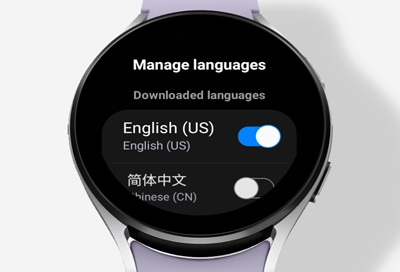
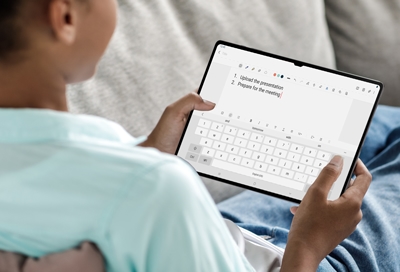

Contact Samsung Support