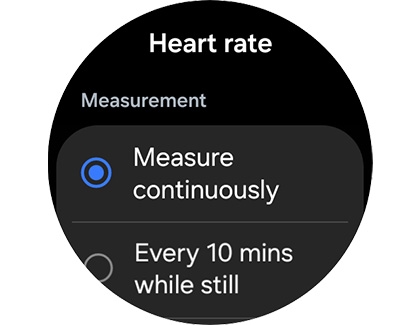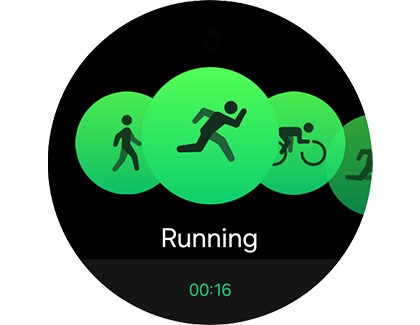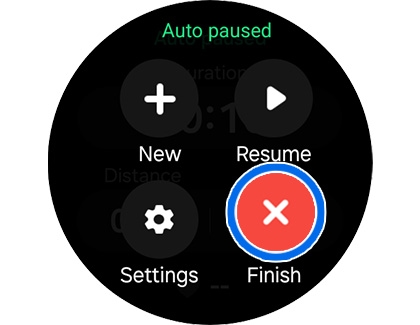Work out with your Wear OS Galaxy Watch

Work out with your Wear OS Galaxy Watch
Start a workout on your Galaxy watch

Your watch can automatically detect when you begin certain exercises, such as Running or Swimming, as long as you have the right settings enabled. However, you can also manually start a workout too if you'd like to make sure the watch is recording everything. Just follow these steps:
- Swipe up to access the Apps screen, and then open Samsung Health. Swipe to Exercise, and then tap Work out.
- Tap the workout of your choice, and allow any permissions if needed.
- Follow any on-screen instructions, and then wait for the countdown to finish. The workout will begin!
- To pause, resume, or stop your workout, swipe right on your watch's screen. A menu will appear; select your desired option. Tapping Pause will pause the workout, tapping Resume will resume the workout, and tapping Finish will finish the workout. If available, you can also tap Settings to open workout settings and options, such as Audio guide.
- On the Galaxy Watch7 and Watch Ultra, you can tap New to start a different workout.
- Alternatively, you can check out the Workout tracker that is available with the Google Fit app. It’s just another way to take control of your health using your watch!
Note: The Google Fit app is not available on Tizen models.
On the new Galaxy Watch Ultra, you can simply tap the Quick button to launch an exercise.
Never stop recording your heart rate
If you have a health condition or just like to keep a close eye on your cardio, there is a way to make your watch constantly monitor your heart rate.
- Swipe up to access the Apps screen, and then open Samsung Health.
- Swipe to the very bottom of the screen, and then tap Settings.
- Under the Measurement section, tap Heart rate, and then choose Measure continuously. Now your watch will always keep track of your heart rate.
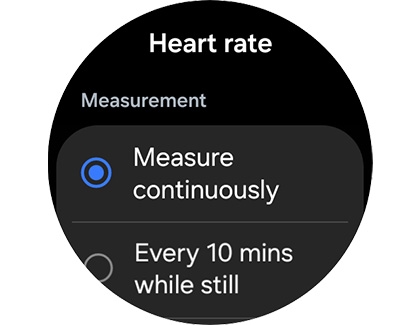
Note: While on this page, you can also turn on alerts for when your heart rate reaches a certain level. - If you ever need to measure your heart rate manually, you can do so by navigating to and opening Samsung Health. Swipe to and tap Heart rate, and then your watch will automatically start measuring your heart rate.
- To learn more about monitoring your heart rate on your watch, check our guide on the subject.
Measure your stats while you run

Whether you're a casual runner or an aspiring track star, your Wear OS Galaxy watch has the capability to measure your stats! It's the perfect way to see how you've improved over time.
- Before your running workout, make sure you’ve turned on continuous heart rate tracking. Please see the previous section for instructions. Your watch’s GPS and Location services will also need to be enabled.
- When you’re ready, swipe up to access the Apps screen, and then open Samsung Health.
- Swipe to Exercise, and tap Work out. Tap Running, follow any on-screen instructions, and then wait for the countdown to finish. The workout timer will begin - start jogging!
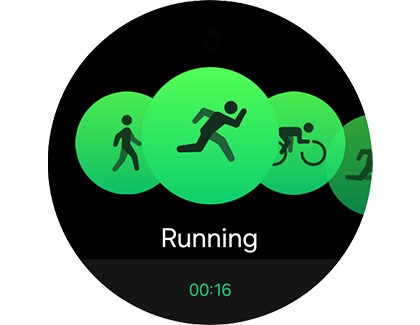
- As you run, the workout tracker will record your pace, distance, and heart rate.
- The tracker can also measure your sweat loss and Vo2 Max. However, you will need to run a certain speed and distance for these to be recorded. If you meet the requirements, you can view the measurements after you've completed the workout.
- If you’d like to measure your sweat loss, you have to run a minimum pace of 5km/hr for at least 2.5km.
- If you’d like to measure your Vo2 Max, you have to run at least 4km per hour for 10 minutes on a flat path. A good GPS signal is required as well.
- When you are finished running, swipe right on the watch's screen, and then tap Finish.
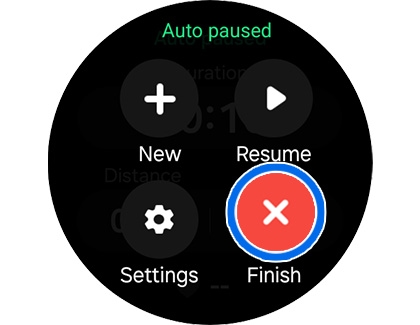
- To see a full summary of your workout's results, swipe up on the screen.
Note: You can also tap Show on phone to view your workout details on your phone. - If you met the requirements for recording your sweat loss and Vo2 Max, these measurements will display. They can be found near the bottom of the summary.


Contact Samsung Support


-
Mobile 8 AM - 12 AM EST 7 days a week
-
Home Electronics & Appliance 8 AM - 12 AM EST 7 days a week
-
IT/Computing 8 AM - 12 AM EST 7 days a week
-
Text Support 24 hours a day 7 days a week

You Are About To Be Redirected To Investor Relations Information for U.S.
Thank you for visiting Samsung U.S. Investor Relations. You will be redirected via a new browser window to the Samsung Global website for U.S. investor relations information.Redirect Notification
As of Nov. 1, 2017, the Samsung Electronics Co., Ltd. printer business and its related affiliates were transferred to HP Inc.For more information, please visit HP's website: http://www.hp.com/go/samsung
- * For Samsung Supplies information go to: www.hp.com/go/samsungsupplies
- * For S.T.A.R. Program cartridge return & recycling go to: www.hp.com/go/suppliesrecycling
- * For Samsung printer support or service go to: www.hp.com/support/samsung
Select CONTINUE to visit HP's website.