Play music on two Bluetooth devices from your Galaxy phone

Play music on two Bluetooth devices from your Galaxy phone
For Phones with One UI 2 and Later (Android 10 Q and Above)
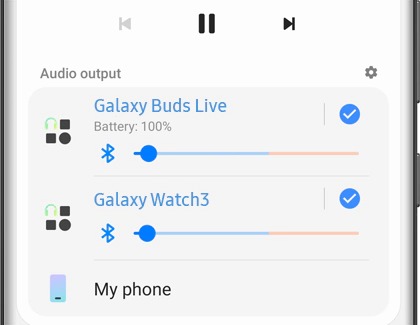
- Connect Two Bluetooth Devices: Pair your phone with two audio devices, such as Bluetooth speakers or earbuds.
- Access the Media Panel: Swipe down from the top to open the Quick settings panel and tap on Media.
- Select Your Devices: In the Media panel, you'll see your connected devices. Check the circles next to the devices you want to use for Dual audio.
- Adjust Volume: Use your phone's volume keys for simultaneous adjustment or the individual volume sliders in the Media panel for separate control.
- Switching Back: To revert to a single device, uncheck the one you want to disconnect from Dual audio.
For Phones with One UI 1 and Earlier (Android 9 Pie and Below)
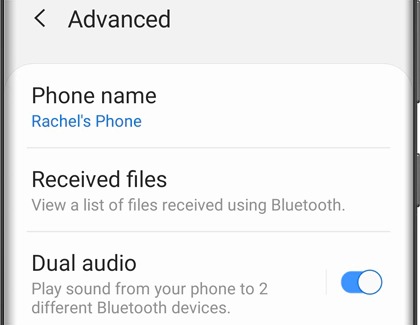
- Bluetooth Pairing: Connect your Galaxy phone to two Bluetooth audio devices.
- Enabling Dual Audio: Go to Settings > Connections > Bluetooth. Tap on More options (the three vertical dots) > Advanced, and then enable Dual audio. If asked, disable Media volume sync.
- Volume Control: On Android 9, the volume for both devices adjusts simultaneously with the phone’s volume keys.
Contact Samsung Support


-
Mobile 8 AM - 12 AM EST 7 days a week
-
Home Electronics & Appliance 8 AM - 12 AM EST 7 days a week
-
IT/Computing 8 AM - 12 AM EST 7 days a week
-
Text Support 24 hours a day 7 days a week

You Are About To Be Redirected To Investor Relations Information for U.S.
Thank you for visiting Samsung U.S. Investor Relations. You will be redirected via a new browser window to the Samsung Global website for U.S. investor relations information.Redirect Notification
As of Nov. 1, 2017, the Samsung Electronics Co., Ltd. printer business and its related affiliates were transferred to HP Inc.For more information, please visit HP's website: http://www.hp.com/go/samsung
- * For Samsung Supplies information go to: www.hp.com/go/samsungsupplies
- * For S.T.A.R. Program cartridge return & recycling go to: www.hp.com/go/suppliesrecycling
- * For Samsung printer support or service go to: www.hp.com/support/samsung
Select CONTINUE to visit HP's website.
