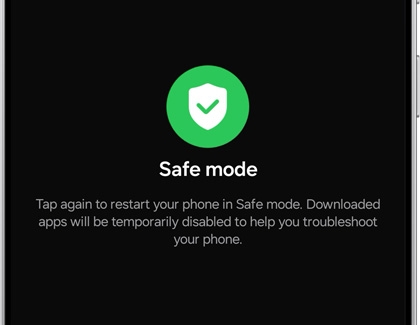Power on your Galaxy phone or tablet in Safe mode

Power on your Galaxy phone or tablet in Safe mode
Start Safe mode while your phone is turned off
You can use the following steps to enable Safe mode while your phone is turned off.
- First, completely power off the phone or tablet.
- Turn on the device and when the Samsung logo appears, press and hold the Volume down button.
- If done correctly, "Safe mode" will display on the bottom left corner of the screen. If "Safe mode" does not appear, repeat the previous steps.
- Once you're in Safe mode, you can remove the third-party app that is causing issues. Start by removing apps that were updated or installed when the problem started.
- To exit Safe mode, simply restart your phone or tablet and it will reboot normally. Or, you can tap the Safe mode notification; swipe down from the top of the screen, and then tap the Safe mode is on notification. Tap Turn off.
Start Safe mode from the Power menu
If you’re having trouble turning on Safe mode using the previous steps, you can also enable it from the Power menu.
- First, press and hold the Side button and the Volume down button at the same time. You can also swipe down from the top right of the screen, and then tap the Power icon.
- Touch and hold the Power off icon.
- Tap the Safe mode icon.
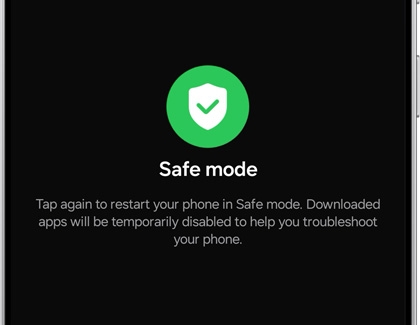
- Once you're in Safe mode, you can remove the third-party app that is causing issues. Start by removing apps that were updated or installed when the problem started.
- To exit Safe mode, simply restart your phone or tablet and it will reboot normally. Or, you can tap the Safe mode notification; swipe down from the top of the screen, and then tap the Safe mode is on notification. Tap Turn off.



Contact Samsung Support