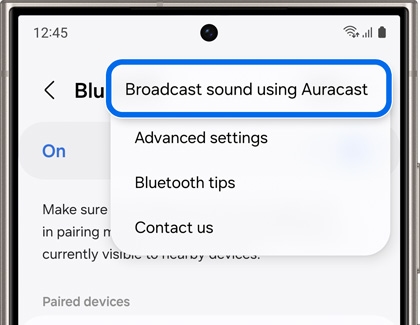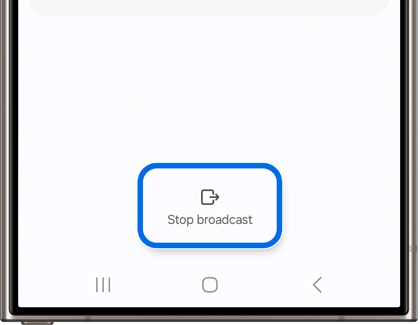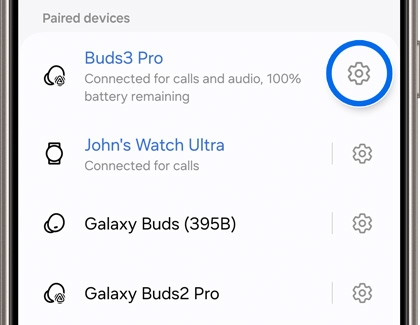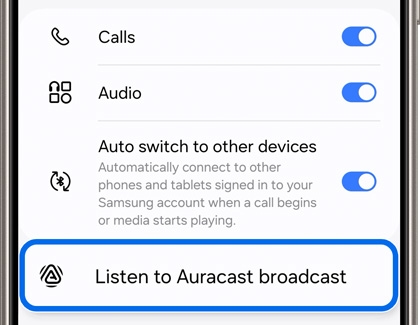Auracast on the Galaxy Buds3 and Buds3 Pro

Auracast on the Galaxy Buds3 and Buds3 Pro
Use Auracast to start a broadcast
With Auracast, you can cast your phone’s music to nearby Galaxy device users. They’ll be able to join and listen to the broadcast using the Galaxy Buds3 or Galaxy Buds3 Pro.
- On your phone, navigate to and open Settings, then tap Connections, and then tap Bluetooth.
- Tap More options (the three vertical dots), and then tap Broadcast sound using Auracast.
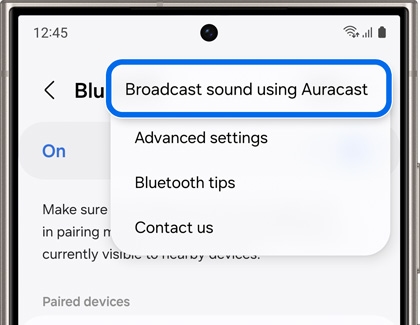
- You can edit your broadcast’s name and password if desired. Your broadcast’s name will be visible to others who are connecting via Auracast.
- Then, tap Start broadcast.
Note: Review the permission pop-up if needed, and then tap OK. - Then, start playing audio from your phone. For instance, you can launch apps like Spotify or YouTube Music to share a playlist.
- Nearby listeners using the Galaxy Buds3 or Buds3 Pro will be able to listen in on your broadcast. However, they will need to provide the password before they can connect to your broadcast.
- To end the broadcast, tap Stop broadcast on the broadcast screen. This will also disconnect the broadcast’s listeners from your phone.
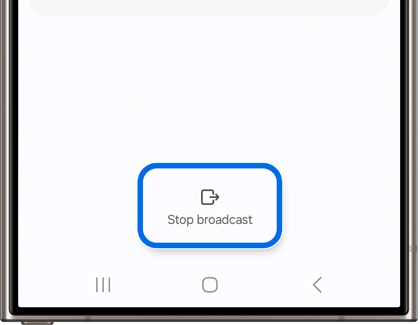
Use Auracast to join a broadcast
If you’d like to listen to a nearby broadcast using your Galaxy Buds3 or Galaxy Buds3 Pro, you can search for a broadcast to join.
- Navigate to and open Settings, then tap Connections, and then tap Bluetooth.
- Find your Galaxy Buds3 or Buds3 Pro under Paired devices. Then, tap the Settings icon next to your Galaxy Buds.
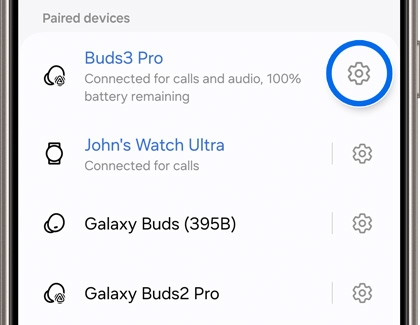
- Tap Listen to Auracast broadcast.
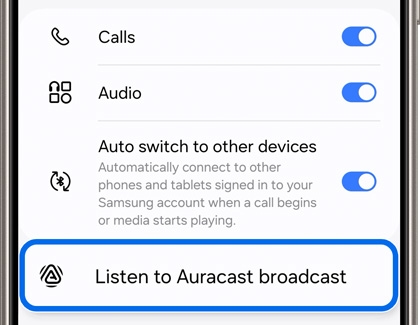
- Next, tap the broadcast’s name, and then enter the password when prompted. Tap Connect.
- You will be connected to the broadcast and will be able to hear the broadcast’s audio through your Galaxy Buds.
- To stop listening and leave the broadcast, tap Leave at the top of the screen.



Contact Samsung Support


-
Mobile 8 AM - 12 AM EST 7 days a week
-
Home Electronics & Appliance 8 AM - 12 AM EST 7 days a week
-
IT/Computing 8 AM - 12 AM EST 7 days a week
-
Text Support 24 hours a day 7 days a week

You Are About To Be Redirected To Investor Relations Information for U.S.
Thank you for visiting Samsung U.S. Investor Relations. You will be redirected via a new browser window to the Samsung Global website for U.S. investor relations information.Redirect Notification
As of Nov. 1, 2017, the Samsung Electronics Co., Ltd. printer business and its related affiliates were transferred to HP Inc.For more information, please visit HP's website: http://www.hp.com/go/samsung
- * For Samsung Supplies information go to: www.hp.com/go/samsungsupplies
- * For S.T.A.R. Program cartridge return & recycling go to: www.hp.com/go/suppliesrecycling
- * For Samsung printer support or service go to: www.hp.com/support/samsung
Select CONTINUE to visit HP's website.