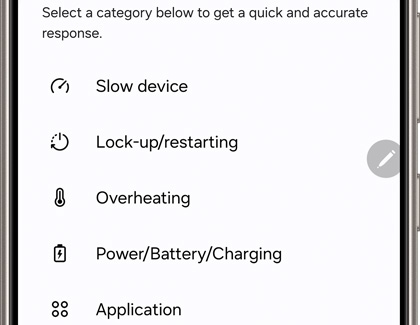Run diagnostics on your Galaxy devices with Samsung Members

Run diagnostics on your Galaxy devices with Samsung Members
Diagnostics for your Galaxy phone or tablet

Samsung Members can diagnose a variety of issues that you may encounter with your phone. If it's not already installed, download Samsung Members from the Galaxy Store or Play Store.
- Once Members is installed on your phone, you can access the diagnostics by opening the app, and then tapping Diagnostics on the Discover tab.
- From here, tap Phone diagnostics.
- You can tap an individual test, or tap Test all at the bottom of the screen if you would like to run a full diagnostic.
- Many of the tests will require some interaction; follow the on-screen instructions to complete each one.
- If a test fails, the app may offer some suggestions. You can also tap View related FAQ for additional help, or see our guide. The available tests listed below may vary depending on the model of your device.
- NFC
- Power restart status
- Mobile network
- Proximity recognition
- Buttons
- Speaker
- Camera
- Location accuracy
- Bluetooth
- Face recognition
- USB connection
- S Pen hovering
- Wireless charging
- SIM card
- Official software
- Sensors
- Touch screen
- Flashlight
- Vibration
- Mic
- Wi-Fi
- Fingerprint recognition
- Wired headphones
- S Pen touching
- Cable charging
- Battery status
Diagnostics for your Galaxy watch

Samsung Members can help diagnose issues you may encounter with your Galaxy Watch when it is paired to a Galaxy phone or tablet.
- First, make sure your watch is connected to your phone, and then open Samsung Members. From the Discover tab, tap Diagnostics.
- Under the Connected device diagnostics section, tap Watch diagnostics.
- Tap the individual tests you want to perform. Many of the tests will require some interaction; follow the on-screen instructions to complete each test.
- If a test fails, the app may offer some suggestions. You can also tap View related FAQ for additional help. The available tests below may vary depending on your model.
- Battery status
- Power restart status
- Check for updates
- Sensors
- Location accuracy
- Buttons
- Vibration
- Wireless charging
- Notifications
- eSIM
- Official software
- Mobile network
- Wi-Fi
- Touch screen
- Speaker
- Mic
- Wrist detection
Diagnostics for your Galaxy Buds

Samsung Members can diagnose a variety of issues that you may encounter with your devices, including the Galaxy Buds3 Pro, Buds3, and Buds2 Pro. If you don't have the app, you can download Samsung Members from the Galaxy Store or Play Store.
- Once Members is installed, you can access the diagnostics by opening the app, and then tapping Diagnostics on the Discover tab.
- Under Connected device diagnostics, tap Buds diagnostics.
- From here, you can tap on the tests you want to run. Many of the tests will require some interaction; follow the on-screen instructions to complete each test.
The available tests below may vary.
- Check for updates
- In-ear detection
- Touch sensor
- Speaker
- Mic
- Cable charging
- Wireless charging
Send an error report in Samsung Members
If you’re having an issue with your device, you can send an error report through Samsung Members.
- Touch and hold the Samsung Members app icon on your phone. A pop up menu will appear. Tap Error reports.
- Choose a category that pertains to your issue.
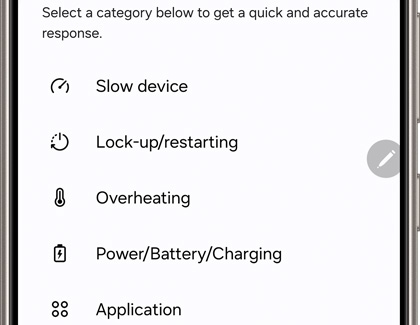
- Next, fill out the required fields. You can also add an image or voice recording by tapping Attach (the paper clip) in the top right corner, and then selecting your desired option.
- Select Send system log data if you’d like to include system data stored on your device.
- When you’re finished, tap Send (the arrow) in the top right corner to send your report.
- You can check your feedback from the Support tab. Tap Check feedback you’ve sent under Send feedback, and then select the feedback report.
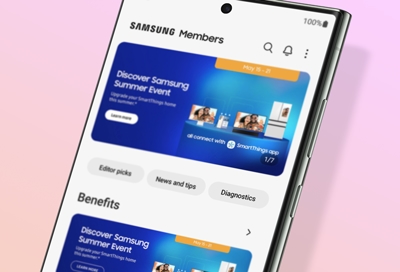
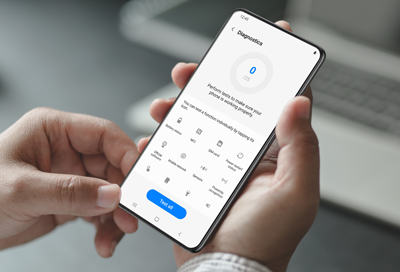

Contact Samsung Support


-
Mobile 8 AM - 12 AM EST 7 days a week
-
Home Electronics & Appliance 8 AM - 12 AM EST 7 days a week
-
IT/Computing 8 AM - 12 AM EST 7 days a week
-
Text Support 24 hours a day 7 days a week

You Are About To Be Redirected To Investor Relations Information for U.S.
Thank you for visiting Samsung U.S. Investor Relations. You will be redirected via a new browser window to the Samsung Global website for U.S. investor relations information.Redirect Notification
As of Nov. 1, 2017, the Samsung Electronics Co., Ltd. printer business and its related affiliates were transferred to HP Inc.For more information, please visit HP's website: http://www.hp.com/go/samsung
- * For Samsung Supplies information go to: www.hp.com/go/samsungsupplies
- * For S.T.A.R. Program cartridge return & recycling go to: www.hp.com/go/suppliesrecycling
- * For Samsung printer support or service go to: www.hp.com/support/samsung
Select CONTINUE to visit HP's website.