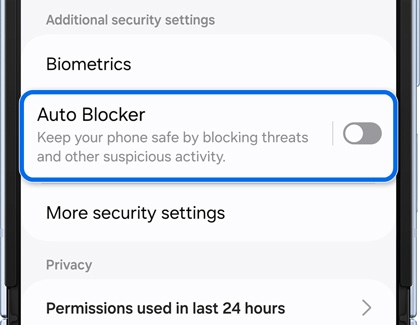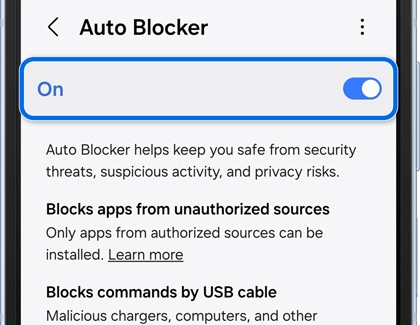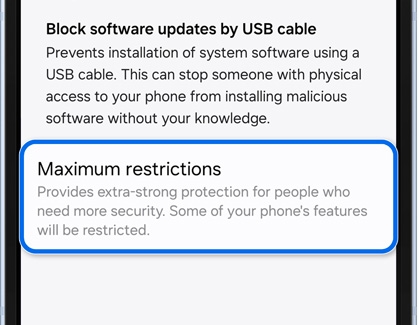Use Auto Blocker to protect apps and data on your Galaxy phone

Use Auto Blocker to protect apps and data on your Galaxy phone
Enable Auto Blocker
The Auto Blocker feature will block potential threats and other suspicious or risky activity.
- Navigate to and open Settings, then tap Security and privacy, and then tap Auto Blocker.
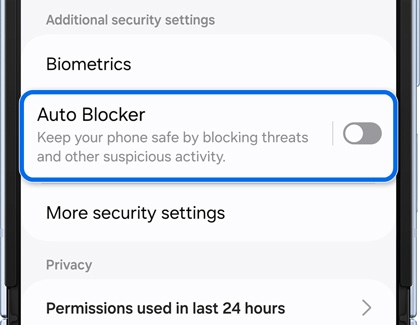
- Tap the switch to turn on Auto Blocker. Your phone will be protected from unauthorized app sources, USB cable commands, software updates via USB cables, and malware images in messaging apps.
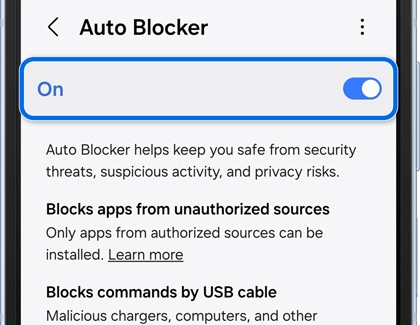
- When Auto Blocker is enabled, your phone will automatically use the following features:
- Blocks apps from unauthorized sources: Only apps from authorized sources, such as the Galaxy Store or Play Store, can be installed. If you attempt to install apps from unknown or unauthorized sources, you will receive a pop-up alert, and Auto Blocker will prevent you from continuing with the installation.
- Blocks commands by USB cable: Malicious chargers, computers, and other devices won’t be able to send commands to your phone when connected using a USB cable. This prevents unauthorized access through USB commands.
- Blocks malware images in messaging apps: When you receive a message with an image that’s suspected of containing malware, the image will be blocked to keep you safe.
- Block software updates by USB cable: Prevents installation of system software using a USB cable. This can stop someone with physical access to your phone from installing malicious software without your knowledge.
Use the Maximum restrictions feature
Maximum restrictions can be used to enable increased protection for your device.
- Navigate to and open Settings, then tap Security and privacy, and then tap Auto Blocker.
- Tap the switch to turn on Auto Blocker.
- Next, tap Maximum restrictions.
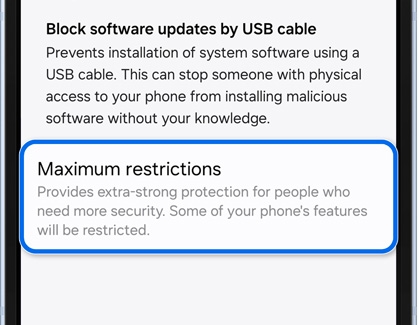
- Tap the switch to turn on Maximum restrictions. When enabled, your phone will automatically use the following features:
- Blocks device admin apps: Prevents device admin apps and work profiles from being activated. This protects you from attacks where these features may be used to access your data or remotely control your device.
- Blocks hyperlinks and previews: Prevents preview images and hyperlinks from appearing when you receive a text message that includes a web address. This protects you from accidentally visiting malicious websites. If you receive a message from someone you trust, you’ll need to copy and paste or type the web address in your browser.
- Blocks shared albums: The shared album menu will not be available, and other people can’t invite you to join shared albums. This protects you against invitations from people who may not be who they say they are, and prevents you from accidentally sharing pictures that might contain sensitive information.
- Removes location data when sharing pictures: When sharing a picture from Gallery, location data will be removed from the picture before it’s sent. This prevents the recipient from being able to determine where the picture was taken.

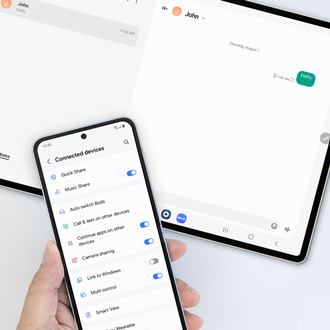
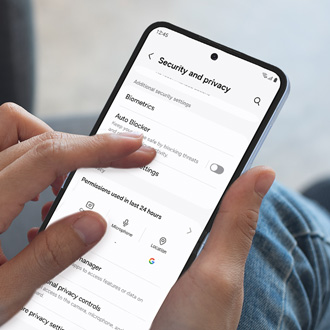
Contact Samsung Support


-
Mobile 8 AM - 12 AM EST 7 days a week
-
Home Electronics & Appliance 8 AM - 12 AM EST 7 days a week
-
IT/Computing 8 AM - 12 AM EST 7 days a week
-
Text Support 24 hours a day 7 days a week

You Are About To Be Redirected To Investor Relations Information for U.S.
Thank you for visiting Samsung U.S. Investor Relations. You will be redirected via a new browser window to the Samsung Global website for U.S. investor relations information.Redirect Notification
As of Nov. 1, 2017, the Samsung Electronics Co., Ltd. printer business and its related affiliates were transferred to HP Inc.For more information, please visit HP's website: http://www.hp.com/go/samsung
- * For Samsung Supplies information go to: www.hp.com/go/samsungsupplies
- * For S.T.A.R. Program cartridge return & recycling go to: www.hp.com/go/suppliesrecycling
- * For Samsung printer support or service go to: www.hp.com/support/samsung
Select CONTINUE to visit HP's website.