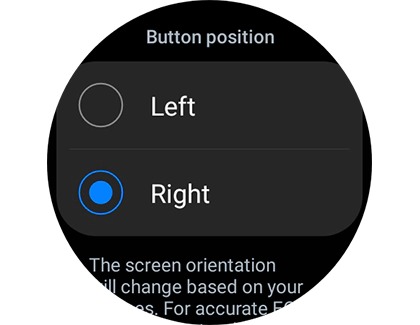Change the screen orientation on your Galaxy watch with Wear OS

Change the screen orientation on your Galaxy watch with Wear OS
Adjust the orientation on your watch
If you're left-handed and find that it's easier to use the watch with your dominant hand, you can easily set up the watch to make it comfortable to use.
- On your watch, navigate to and open Settings, tap General, and then tap Orientation.
Note: You can also access these settings in the Galaxy Wearable app on your connected phone. - Select Left or Right under Wrist.
- Then, select Left or Right under Key position. This will flip the screen so you can use the buttons more easily.
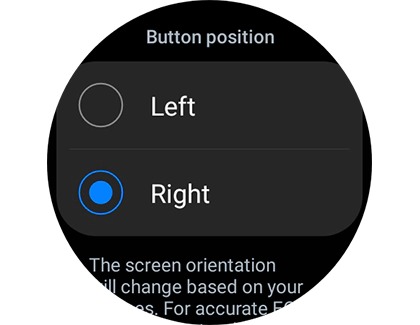
- Your watch will apply your chosen selections, and the screen orientation will change.
- Now, you can use your watch on your preferred wrist! Just remove it from one wrist and securely attach it to the other. If you change the button orientation, you might find it helpful to swap the upper and lower watch strap position.
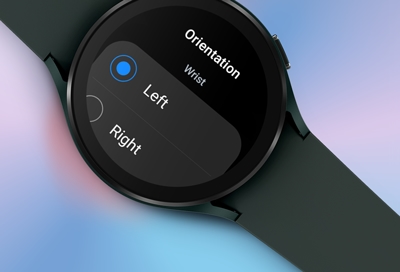


Contact Samsung Support


-
Mobile 8 AM - 12 AM EST 7 days a week
-
Home Electronics & Appliance 8 AM - 12 AM EST 7 days a week
-
IT/Computing 8 AM - 12 AM EST 7 days a week
-
Text Support 24 hours a day 7 days a week

You Are About To Be Redirected To Investor Relations Information for U.S.
Thank you for visiting Samsung U.S. Investor Relations. You will be redirected via a new browser window to the Samsung Global website for U.S. investor relations information.Redirect Notification
As of Nov. 1, 2017, the Samsung Electronics Co., Ltd. printer business and its related affiliates were transferred to HP Inc.For more information, please visit HP's website: http://www.hp.com/go/samsung
- * For Samsung Supplies information go to: www.hp.com/go/samsungsupplies
- * For S.T.A.R. Program cartridge return & recycling go to: www.hp.com/go/suppliesrecycling
- * For Samsung printer support or service go to: www.hp.com/support/samsung
Select CONTINUE to visit HP's website.