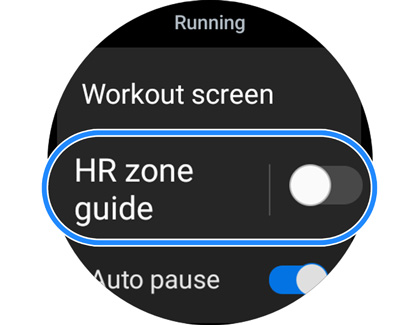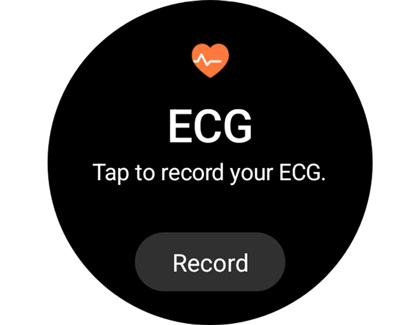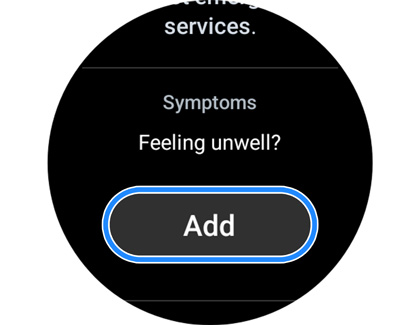Explore the new features on the Galaxy Watch6 series

Explore the new features on the Galaxy Watch6 series
Improved sleep tracking and coaching
The sleep tracking and coaching features on the Galaxy Watch6 series will guide you through healthier sleeping patterns, as well as provide reports to help you track your progress. This includes your sleep time, score, stages, blood oxygen, and snoring data.
- Make sure your Galaxy Watch6 and Galaxy phone are connected via Bluetooth and the Galaxy Wearable app, and then navigate to and open the Samsung Health app on your phone.
- Swipe to and tap the Sleep tile.
- Tap More options (the three vertical dots), and then tap Sleep coaching. Answer the provided questions about your current sleeping habits. Samsung Health will then assign you a “sleep animal” based on your answers.

- Tap Start to begin. Then, make sure you're wearing your watch when you go to sleep.
- Your watch will calculate your sleeping patterns and provide you with results after one week of sleep tracking. Just make sure you wear your watch!
Personalized heart rate zones
If you tend to exercise often while wearing your Galaxy watch, you’ll be glad to know that the Galaxy Watch6 series will create a personalized heart rate zone based on your activities. This feature takes your lifestyle, body, cardio endurance, and training regimen into account when creating your zone.
- To begin using this feature on your Galaxy Watch6, navigate to and tap the Exercise tile, and then tap Running.
- Tap the Settings icon, and then tap HR Zone guide.
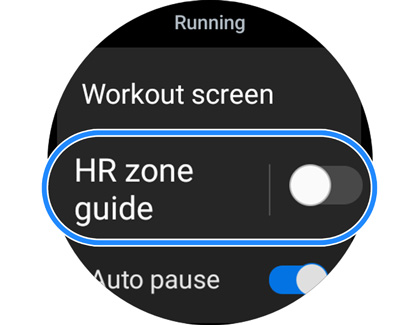
- Tap the switch at the top to enable the feature, and then select your preferred zone. For instance, you can choose Maximum, Weight control, or Low intensity.
- The available HR zones may update and change as you continue to exercise while wearing your watch. You can use the previous steps to alter your HR zones if needed.
Irregular heart rate notifications
This brand new feature automatically detects irregular heart rhythms and then alerts you! Your Galaxy Watch6 will then prompt you to take an ECG (electrocardiogram) test to confirm your current health.
- When the ECG test appears on your Galaxy Watch, tap Take ECG, and then allow the permissions if prompted.
Note: You may need to open the Samsung Health app on your connected Galaxy phone to continue. Follow the on-screen instructions.
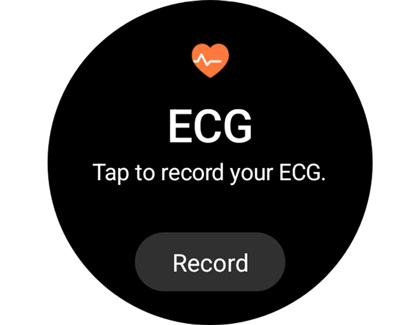
- Using your opposite hand, lightly rest one of your fingers on the watch’s Home button for 30 seconds. A countdown will appear at the top of the watch’s screen.
Note: Do not press the Home button during the recording process. - When the recording has finished, the ECG results will appear on your watch. Swipe up and down to view the results.
- If you are experiencing any symptoms or are feeling unwell, swipe to the bottom of the screen, and then tap Add. Select your symptoms using the provided list, and then tap Save.
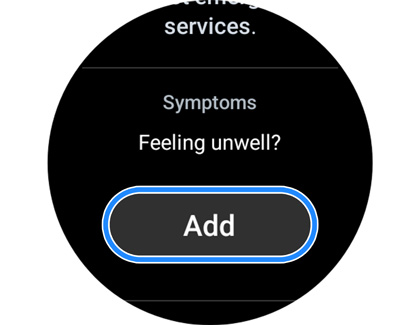
Once you've finished with the measurements, a report will be generated that you can share with your healthcare professional.
Galaxy Watch6 series enhancements

You can rely on the Galaxy Watch6 series to get you through your busiest days, whether you’re at the gym or the office, thanks to its increased battery capacity of 300mAH. The Galaxy Watch6 and Galaxy Watch6 Classic also feature a 20% larger display than previous models, and are composed of sapphire crystal glass and stainless steel for durability.
Previous Galaxy watch models included a rotating bezel, and although this bezel has made a return with the Galaxy Watch6 series, it’s now slimmer and easier to use than ever before.



Contact Samsung Support


-
Mobile 8 AM - 12 AM EST 7 days a week
-
Home Electronics & Appliance 8 AM - 12 AM EST 7 days a week
-
IT/Computing 8 AM - 12 AM EST 7 days a week
-
Text Support 24 hours a day 7 days a week

You Are About To Be Redirected To Investor Relations Information for U.S.
Thank you for visiting Samsung U.S. Investor Relations. You will be redirected via a new browser window to the Samsung Global website for U.S. investor relations information.Redirect Notification
As of Nov. 1, 2017, the Samsung Electronics Co., Ltd. printer business and its related affiliates were transferred to HP Inc.For more information, please visit HP's website: http://www.hp.com/go/samsung
- * For Samsung Supplies information go to: www.hp.com/go/samsungsupplies
- * For S.T.A.R. Program cartridge return & recycling go to: www.hp.com/go/suppliesrecycling
- * For Samsung printer support or service go to: www.hp.com/support/samsung
Select CONTINUE to visit HP's website.