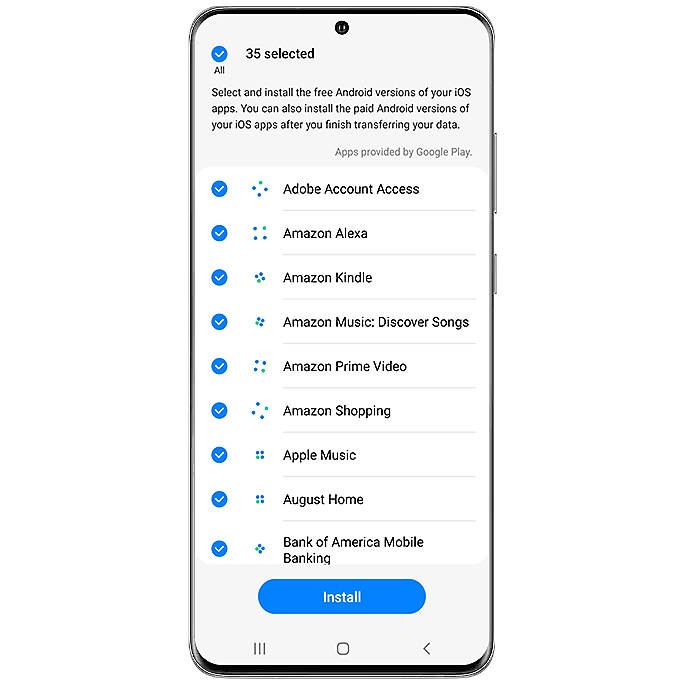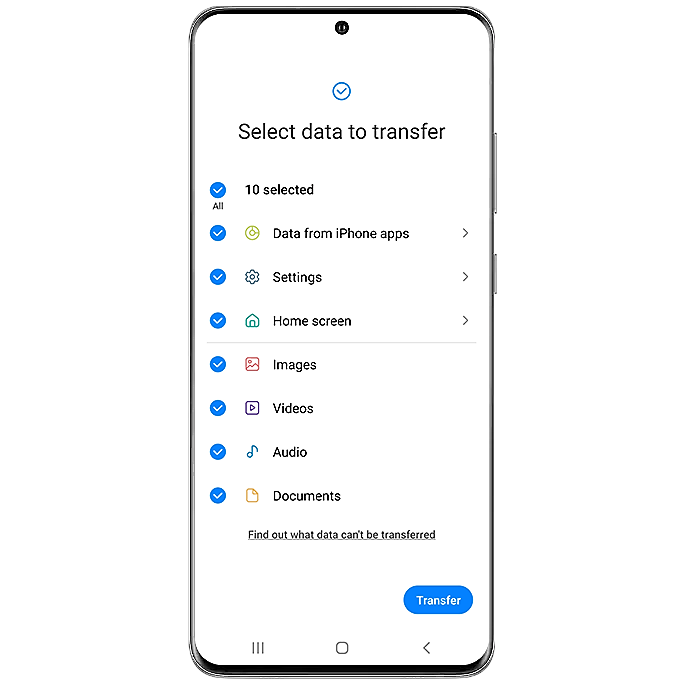Steps to a smarter switch
Switch from iPhone to Samsung
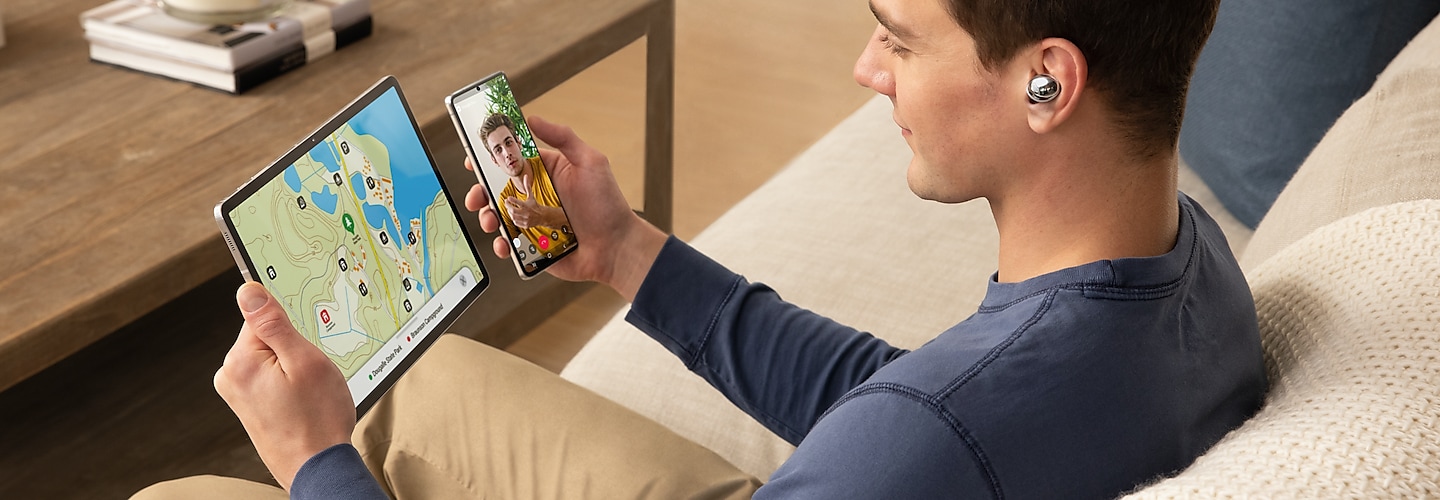

Switching to Galaxy S24
If you are switching to a Galaxy S24 phone from your iOS device and scanned a QR code to get here, touch back on your Galaxy S24 and select iPhone or iPad on the "Set up using another device" screen.
Follow the prompts on your devices to connect to your network and add accounts. The following information will help you use Smart Switch to transfer your data from your iOS device to your new Galaxy S24 phone.


Get connected
Install your SIM card in your new device. Once the transfer is complete, your can make and receive calls, send and receive messages, and more.
Get to know your Samsung phone
Contact Samsung Support