Samsung PC screen is too dark
Your PC's screen brightness can be adjusted to provide you with the best picture for your environment and preferences. Some factors may cause the brightness to change, such as environment and battery status.

Samsung PC screen is too dark
Adjust the brightness.
There are a number of ways to adjust the brightness level:
- Press Fn and F3 on the keyboard to raise the screen brightness.
- Open the Action Center, and then use the Brightness slider to adjust the brightness level.
- Right click the Desktop, and then click Display settings. Move the Brightness slider.
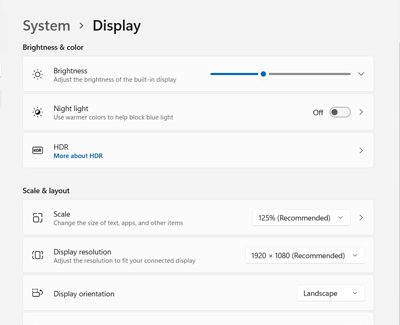
Charge the battery.
Disable Automatic brightness adjustment.
Update Windows.
Navigate to Start, begin typing Check for updates, and click it when it appears. Then click Check for updates again.
In particular, version 1809 of Windows 10 had some issues with a dark screen on some models, so make sure you're not still using that version.
Calibrate the display color.
Request service.


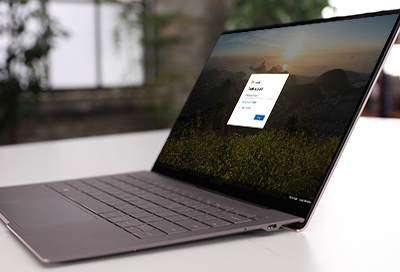
Contact Samsung Support


-
Mobile 8 AM - 12 AM EST 7 days a week
-
Home Electronics & Appliance 8 AM - 12 AM EST 7 days a week
-
IT/Computing 8 AM - 12 AM EST 7 days a week
-
Text Support 24 hours a day 7 days a week

You Are About To Be Redirected To Investor Relations Information for U.S.
Thank you for visiting Samsung U.S. Investor Relations. You will be redirected via a new browser window to the Samsung Global website for U.S. investor relations information.Redirect Notification
As of Nov. 1, 2017, the Samsung Electronics Co., Ltd. printer business and its related affiliates were transferred to HP Inc.For more information, please visit HP's website: http://www.hp.com/go/samsung
- * For Samsung Supplies information go to: www.hp.com/go/samsungsupplies
- * For S.T.A.R. Program cartridge return & recycling go to: www.hp.com/go/suppliesrecycling
- * For Samsung printer support or service go to: www.hp.com/support/samsung
Select CONTINUE to visit HP's website.
