Cannot enable keyboard backlight on Samsung PC

Cannot enable keyboard backlight on Samsung PC
Some models require the proper Settings app to be installed before the Fn keys will work correctly. The latest versions of this app are available through the Microsoft Store. Open the Start menu, type Microsoft Store, and then select it when it appears.
- Samsung Settings: Used for most notebooks running Windows 10 and 11.
- Samsung Settings 1.1: Used on other notebooks running Windows 10 and 11.
- Book Settings: Used on some Galaxy Book models.
Only one of these versions will be available to install on your device. If none of them are, or the setting for your backlight cannot be found in it, then you will need to recover the Samsung Settings app that was preinstalled on your computer. If this isn't available in the Samsung Update app, you can recover it by performing a factory reset.
To configure the hotkeys, open Samsung Settings, and then select Keyboard. From here, you can set the keyboard backlight settings.
After installing new updates, restart your PC. Right-click Start, select Shut down or sign out, and then select Restart.



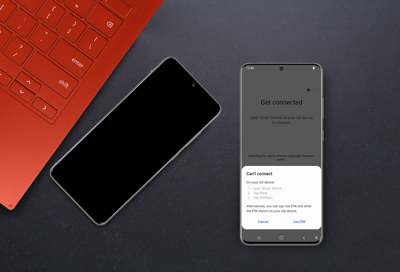
Contact Samsung Support


-
Mobile 8 AM - 12 AM EST 7 days a week
-
Home Electronics & Appliance 8 AM - 12 AM EST 7 days a week
-
IT/Computing 8 AM - 12 AM EST 7 days a week
-
Text Support 24 hours a day 7 days a week

You Are About To Be Redirected To Investor Relations Information for U.S.
Thank you for visiting Samsung U.S. Investor Relations. You will be redirected via a new browser window to the Samsung Global website for U.S. investor relations information.Redirect Notification
As of Nov. 1, 2017, the Samsung Electronics Co., Ltd. printer business and its related affiliates were transferred to HP Inc.For more information, please visit HP's website: http://www.hp.com/go/samsung
- * For Samsung Supplies information go to: www.hp.com/go/samsungsupplies
- * For S.T.A.R. Program cartridge return & recycling go to: www.hp.com/go/suppliesrecycling
- * For Samsung printer support or service go to: www.hp.com/support/samsung
Select CONTINUE to visit HP's website.
