Samsung TV switches sources by itself
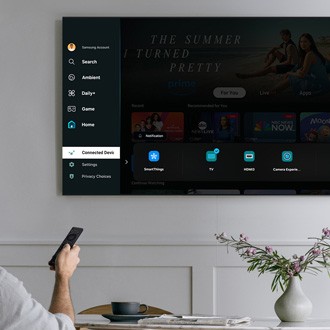
Samsung TV switches sources by itself
Point the remote at the TV and input the following code: Mute, 7, 2, 9, Exit.
No indicator will appear on the screen after inputting this code. To test if the setting has changed, turn on a connected HDMI device.
Point the remote at the TV and input the following code: Mute, 7, 2, 9, Exit.
No indicator will appear on the screen after inputting this code. To test if the setting has changed, turn on a connected HDMI device.
Make sure you are on the TV source (not an HDMI source), and then point the remote at the TV and input the following code: Mute, Vol Down, Ch Down, Mute (Mute is activated by pressing in on the Volume controls).
No indicator will appear on the screen after inputting this code. To test if the setting has changed, turn on a connected HDMI device.
Make sure you are on the TV source (not an HDMI source), and then point the remote at the TV and input the following code: Mute, Vol Down, Ch Down, Mute (Mute is activated by pressing in on the Volume controls).
No indicator will appear on the screen after inputting this code. To test if the setting has changed, turn on a connected HDMI device.

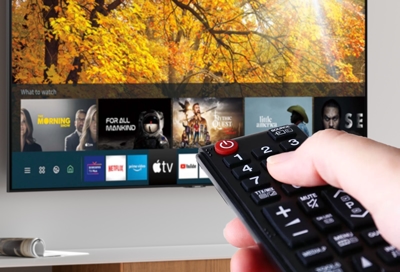

Contact Samsung Support


-
Mobile 8 AM - 12 AM EST 7 days a week
-
Home Electronics & Appliance 8 AM - 12 AM EST 7 days a week
-
IT/Computing 8 AM - 12 AM EST 7 days a week
-
Text Support 24 hours a day 7 days a week

You Are About To Be Redirected To Investor Relations Information for U.S.
Thank you for visiting Samsung U.S. Investor Relations. You will be redirected via a new browser window to the Samsung Global website for U.S. investor relations information.Redirect Notification
As of Nov. 1, 2017, the Samsung Electronics Co., Ltd. printer business and its related affiliates were transferred to HP Inc.For more information, please visit HP's website: http://www.hp.com/go/samsung
- * For Samsung Supplies information go to: www.hp.com/go/samsungsupplies
- * For S.T.A.R. Program cartridge return & recycling go to: www.hp.com/go/suppliesrecycling
- * For Samsung printer support or service go to: www.hp.com/support/samsung
Select CONTINUE to visit HP's website.
