Samsung TV takes a while to turn on or has other glitches

Samsung TV takes a while to turn on or has other glitches
Cold boot using the Samsung TV remote
- With the TV turned on, press and hold the power button on your Samsung TV remote.
- Continue holding the power button while the TV powers off and then back on.
- You have just cold booted the TV. The memory cache is cleared and the TV should run more smoothly.
Cold boot without the Samsung TV remote
- With the TV turned on, unplug the TV's power cord from the power outlet.
- Wait 30 seconds.
- Plug the TV power cord back into the power outlet.
- Turn the TV on.
- You have just discharged the TV. The memory cache is cleared and your TV should start running normally again.
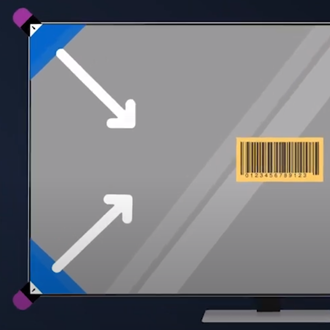

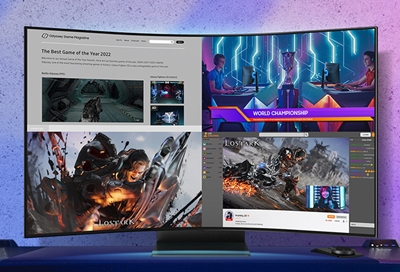

Contact Samsung Support


-
Mobile 8 AM - 12 AM EST 7 days a week
-
Home Electronics & Appliance 8 AM - 12 AM EST 7 days a week
-
IT/Computing 8 AM - 12 AM EST 7 days a week
-
Text Support 24 hours a day 7 days a week

You Are About To Be Redirected To Investor Relations Information for U.S.
Thank you for visiting Samsung U.S. Investor Relations. You will be redirected via a new browser window to the Samsung Global website for U.S. investor relations information.Redirect Notification
As of Nov. 1, 2017, the Samsung Electronics Co., Ltd. printer business and its related affiliates were transferred to HP Inc.For more information, please visit HP's website: http://www.hp.com/go/samsung
- * For Samsung Supplies information go to: www.hp.com/go/samsungsupplies
- * For S.T.A.R. Program cartridge return & recycling go to: www.hp.com/go/suppliesrecycling
- * For Samsung printer support or service go to: www.hp.com/support/samsung
Select CONTINUE to visit HP's website.
