Galaxy AI Photo Editor error on Galaxy phones or tablets

Galaxy AI Photo Editor error on Galaxy phones or tablets
Close your recently opened apps.
Tap Recents (the left icon) on the Navigation bar to view your opened apps. Tap Close all.

Begin editing an image.
Use the available editing options.
Tap Edit (the pencil icon), and then tap the Photo assist icon (the stars) to use Galaxy AI editing options.
You can also swipe up on the image and select one of the suggested editing options, such as Remaster or Erase shadows, depending on the image.


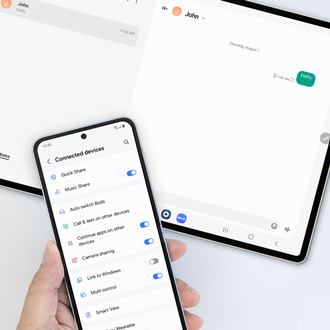

Contact Samsung Support




