Cannot download files or access links in Messages on Galaxy phones

Cannot download files or access links in Messages on Galaxy phones
Unable to download files sent through text messages
The Auto Blocker feature includes a Maximum restrictions option that disables automatic attachment downloads in messaging apps. This protects your device from opening attachments that may contain malicious software. You can turn off Maximum restrictions and turn on automatic downloading in your messaging app. Or, you can download the attachments manually by selecting them in the messages.
Disable Maximum restrictions
- Navigate to and open Settings, then tap Security and privacy, and then tap Auto Blocker.
- Tap Maximum restrictions, and then tap the switch to turn it off.

Enable automatic downloads
- Navigate to and open the Google Messages app, then tap your profile icon, and then tap Messages settings.
- Tap Advanced, and then tap the switch next to Auto-download MMS to turn it on.

- Or, navigate to and open the Samsung Messages app, then tap More options (the three vertical dots), and then tap Settings.
- Tap More settings, then tap Multimedia messages, and then tap the switch next to Download automatically to turn it on.
Unable to open URL links sent through text messages
Disable Maximum restrictions
- Navigate to and open Settings, then tap Security and privacy, and then tap Auto Blocker.
- Tap Maximum restrictions, and then tap the switch to turn it off.

Enable web links
- Navigate to and open the Google Messages app, then tap your profile icon, and then tap Messages settings.
- Tap Automatic previews, and then tap the switch next to Show all previews to turn it on.

- Or, navigate to and open the Samsung Messages app, then tap More options (the three vertical dots), and then tap Settings.
- Tap More settings, and then tap the switch next to Preview web links from contacts to turn it on.



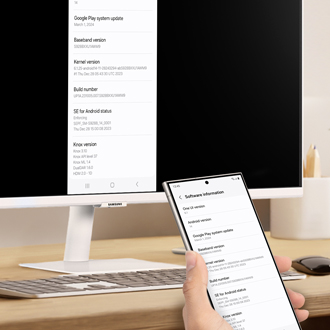
Contact Samsung Support


-
Mobile 8 AM - 12 AM EST 7 days a week
-
Home Electronics & Appliance 8 AM - 12 AM EST 7 days a week
-
IT/Computing 8 AM - 12 AM EST 7 days a week
-
Text Support 24 hours a day 7 days a week

You Are About To Be Redirected To Investor Relations Information for U.S.
Thank you for visiting Samsung U.S. Investor Relations. You will be redirected via a new browser window to the Samsung Global website for U.S. investor relations information.Redirect Notification
As of Nov. 1, 2017, the Samsung Electronics Co., Ltd. printer business and its related affiliates were transferred to HP Inc.For more information, please visit HP's website: http://www.hp.com/go/samsung
- * For Samsung Supplies information go to: www.hp.com/go/samsungsupplies
- * For S.T.A.R. Program cartridge return & recycling go to: www.hp.com/go/suppliesrecycling
- * For Samsung printer support or service go to: www.hp.com/support/samsung
Select CONTINUE to visit HP's website.
