Samsung Health has incorrect or missing sleep data

Samsung Health has incorrect or missing sleep data
Samsung Health shows an inaccurate sleep score
- Make sure your Galaxy watch is connected to your phone. You can do this by opening the Galaxy Wearable app on your phone. If your watch isn't connected, tap the Connect button.
- If the watch will not connect, follow the troubleshooting steps in our connection guide to reset and repair your watch.
- Once the watch and phone are connected, open Samsung Health on your phone and pull down on the Home page to refresh the data.
- Tap the Sleep widget to review any captured sleep data.
- A sleep score will only be given if the sleep data is within your sleep target. If you need to set or adjust your target, tap the three vertical dots in the upper right corner of the Sleep menu, and then tap Set target.
- Tap the times inside the clock circle to adjust your bed time and wake time.
Issues with the Sleep tracker in Samsung Health
Irregular sleep patterns and frequent movement during sleep can interfere with Samsung Health's ability to track your sleep data. If your watch detects a lot of movement, it may consider that awake time.
When Samsung Health isn't quite sure of your sleep information, you may get a notification on your phone asking if you were asleep during certain hours. Respond to the notification with yes if it's correct, or input the correct time to help Samsung Health learn your pattern.
It also helps to have a Sleep target set. If you don't have one, follow the steps below to set one, and then wait for three hours after your set wake up time to review the data.
- Open Samsung Health on your phone.
- From the Home tab, tap the Sleep widget.
- Tap the three vertical dots in the upper right corner.
- Tap Set target, and then tap the times in the center of the clock to set your target sleep and wake times.


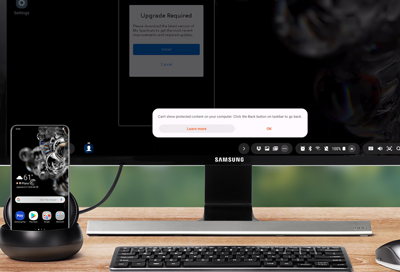
Contact Samsung Support


-
Mobile 8 AM - 12 AM EST 7 days a week
-
Home Electronics & Appliance 8 AM - 12 AM EST 7 days a week
-
IT/Computing 8 AM - 12 AM EST 7 days a week
-
Text Support 24 hours a day 7 days a week

You Are About To Be Redirected To Investor Relations Information for U.S.
Thank you for visiting Samsung U.S. Investor Relations. You will be redirected via a new browser window to the Samsung Global website for U.S. investor relations information.Redirect Notification
As of Nov. 1, 2017, the Samsung Electronics Co., Ltd. printer business and its related affiliates were transferred to HP Inc.For more information, please visit HP's website: http://www.hp.com/go/samsung
- * For Samsung Supplies information go to: www.hp.com/go/samsungsupplies
- * For S.T.A.R. Program cartridge return & recycling go to: www.hp.com/go/suppliesrecycling
- * For Samsung printer support or service go to: www.hp.com/support/samsung
Select CONTINUE to visit HP's website.
