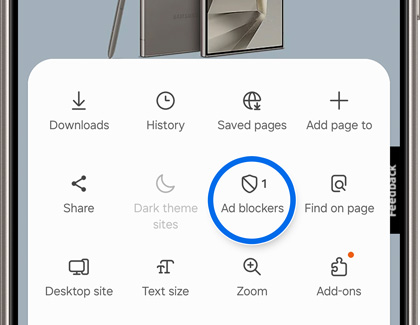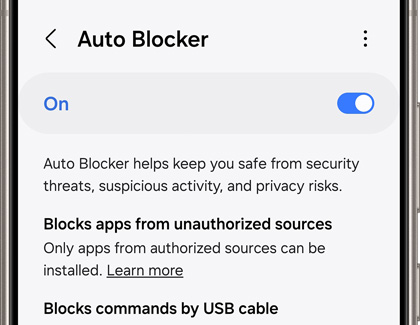What to do if your Samsung Galaxy phone has been hacked

What to do if your Samsung Galaxy phone has been hacked
Look for signs you may have been hacked.
- Check for pop-up advertisements when using apps or browsing the internet. You should avoid clicking on or selecting the pop-up ads. To remove the ads, you can use ad blockers in the Samsung Internet app, and uninstall third-party apps with intrusive pop-up ads.
- Check for messages you did not send or calls you did not make. Navigate to the Phone app or Messages app to check your recent outgoing calls and messages.
- Check for apps that you don’t recognize, such as suspicious apps that you didn’t download. To remove these apps, touch and hold the app’s icon, and then tap Uninstall.
- Check for high data usage by navigating to Settings, and then tapping Connections. Tap Data usage, and then review your current amount of available data.
- Check for signs of battery drainage. For example, your battery may be depleting very quickly or you may need to charge your phone often.
- Scan your device with App Protection. Navigate to Settings, and then tap Security and privacy. Tap App security, and then App protection. Tap Scan phone.
Remove unrecognized or problem apps in Safe mode.
If you have some apps on your phone that are causing problems, you can determine which ones should be deleted by using Safe mode. In Safe mode, your phone will not run any third-party apps. While in Safe mode, uninstall any suspicious apps.
Block malicious ads and popups.
Sometimes while browsing the web, you’ll see an ad that indicates that your phone has been hacked. You can use Ad blockers in Samsung Internet to prevent pop-ups.
- Navigate to and open Samsung Internet, and then tap Menu (the three horizontal lines).
- Tap Ad blockers, and then choose the services you’d like to use.
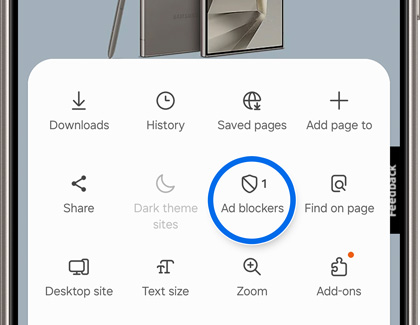
- Tap the Download icon to begin downloading.
Enable Auto Blocker and use Maximum restrictions.
Your phone’s Auto Blocker feature will block threats and other suspicious activity. Maximum restrictions in Auto Blocker provides increased protection as well.
- Navigate to and open Settings, then tap Security and privacy, and then tap Auto Blocker.
- Tap the switch to turn on Auto Blocker.
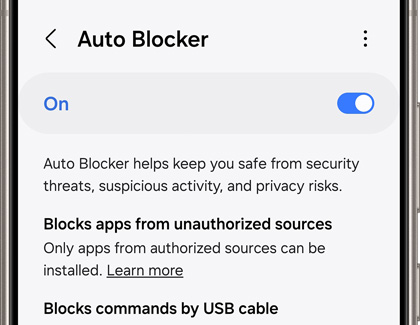
- Tap Maximum restrictions.
- Tap the switch to turn on Maximum restrictions. Keep in mind that this option will restrict some features.
Perform a Factory data reset.
Request service.


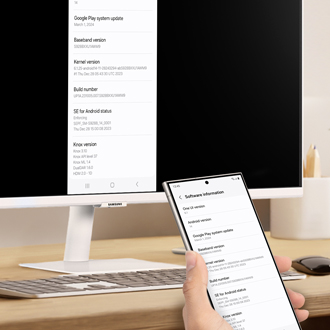
Contact Samsung Support


-
Mobile 8 AM - 12 AM EST 7 days a week
-
Home Electronics & Appliance 8 AM - 12 AM EST 7 days a week
-
IT/Computing 8 AM - 12 AM EST 7 days a week
-
Text Support 24 hours a day 7 days a week

You Are About To Be Redirected To Investor Relations Information for U.S.
Thank you for visiting Samsung U.S. Investor Relations. You will be redirected via a new browser window to the Samsung Global website for U.S. investor relations information.Redirect Notification
As of Nov. 1, 2017, the Samsung Electronics Co., Ltd. printer business and its related affiliates were transferred to HP Inc.For more information, please visit HP's website: http://www.hp.com/go/samsung
- * For Samsung Supplies information go to: www.hp.com/go/samsungsupplies
- * For S.T.A.R. Program cartridge return & recycling go to: www.hp.com/go/suppliesrecycling
- * For Samsung printer support or service go to: www.hp.com/support/samsung
Select CONTINUE to visit HP's website.