Unable to delete a calendar event on Galaxy phone or tablet

Unable to delete a calendar event on Galaxy phone or tablet
Check your internet connection.
Check the Calendar sync.
Check if the Calendar sync feature is enabled on your devices. You should also check if auto sync is enabled on both your Samsung and Google accounts. It's possible that the event was added to multiple accounts, and that is why the event is showing up multiple times. Disable the sync options if you do not want to sync the events to the Calendar.
Navigate to and open Settings, then tap Accounts and backup, and then tap Manage accounts. Tap the switch next to Auto sync data to enable or disable the option to auto.
Next, select your Samsung account, tap Sync account, and then tap the switch next to Calendar to manually enable syncing. This may speed up the syncing process. Disable the switch if you do not want the Calendar data to sync to your Samsung account.
Hide or delete the event from the original source.
Events can be synced across different devices that share the same account. So, if you have added an event to your account, such as Gmail or Outlook, it will automatically appear on your phone or tablet. To remove the event, you can either hide or delete it from the Calendar app on your computer or log in to your account from the web version and delete it there.

You can also check the app’s settings. Navigate to and open the Calendar app. Tap the Menu (three horizontal lines) from the top left corner, and then tap the drop-down next to the account(s). Uncheck the event(s) you want to hide. Alternatively, you can hide all events for a certain account by tapping Manage calendar at the bottom of the menu, and then turning off the switch next to the account currently synced to the app.
Delete the repeating event.
Free up storage space.
Insufficient storage space can sometimes cause issues. Consider deleting unnecessary apps or files to free up more space. To free up storage, navigate to and open the My Files app, and then tap Manage storage at the bottom of the screen. Under the Internal storage section, tap Show more to expand the category list, and then tap on a category to view the files. Select the file you want to delete. To select multiple files, tap the additional files or tap All from the top of the screen. Next, tap Delete.

If items are moved to the Trash, tap the Back icon to go back to the Manage storage menu, and then tap Trash. Tap a container, and then tap More options (three vertical dots) in the top right corner. Tap Empty to permanently delete the file(s).
Clear the app's cache and data.
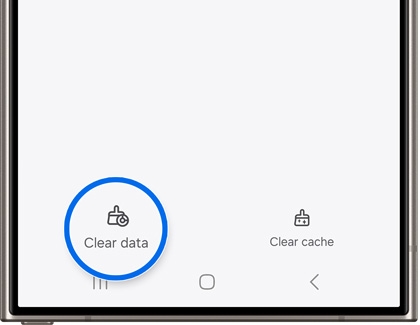



Contact Samsung Support


-
Mobile 8 AM - 12 AM EST 7 days a week
-
Home Electronics & Appliance 8 AM - 12 AM EST 7 days a week
-
IT/Computing 8 AM - 12 AM EST 7 days a week
-
Text Support 24 hours a day 7 days a week

You Are About To Be Redirected To Investor Relations Information for U.S.
Thank you for visiting Samsung U.S. Investor Relations. You will be redirected via a new browser window to the Samsung Global website for U.S. investor relations information.Redirect Notification
As of Nov. 1, 2017, the Samsung Electronics Co., Ltd. printer business and its related affiliates were transferred to HP Inc.For more information, please visit HP's website: http://www.hp.com/go/samsung
- * For Samsung Supplies information go to: www.hp.com/go/samsungsupplies
- * For S.T.A.R. Program cartridge return & recycling go to: www.hp.com/go/suppliesrecycling
- * For Samsung printer support or service go to: www.hp.com/support/samsung
Select CONTINUE to visit HP's website.
