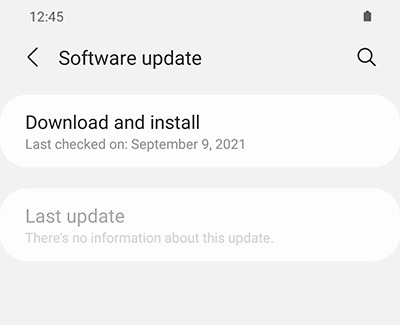Galaxy phone or tablet Smart View or Screen Mirror issues

Checkpoint
Connect to the same network.
Your phone or tablet should be connected to the same network as your Smart TV. Using two fingers, swipe down from the top of your device’s screen to open the Quick settings panel, and then touch and hold the Wi-Fi icon to open your device's Wi-Fi settings. Here you can check if it's connected to the right network and can change it if needed.
Additionally, disconnect from your VPN if a VPN setting error occurs.
Allow permissions on your TV.
Check your TV’s software.
Adjust the aspect ratio on your phone or tablet.
Reboot your TV and mobile device.
Most Samsung TVs can be rebooted by pressing and holding the TV's Power button on the remote until you see the Samsung logo. You can also unplug the AC power cord, and then plug it back in. For other TV brands, check with the manufacturer.
Reboot your Galaxy phone or tablet by pressing and holding the Side button and Volume down button until the power menu appears. Tap Restart, and then tap Restart again.
Hola!
Aquí podrás navegar y comprar tal y como lo harías en la web de la tienda o marca desde la península. Tu
experiencia de compra y el surtido al que podrás acceder será exactamente la misma. Syniva solo actúa como
intermediario para poder llevarte el pedido a canarias y puedas ahorrarte el IVA.
Escoge el producto que quieras y añádelo al carrito, te mostraremos el PVP de península y el de Syniva
descontándote el IVA. Así podrás ver claramente lo que te ahorras. El total del resumen de compra incluye todos
los gastos por lo que ¡No te llevarás ninguna “sorpresa” al recibir tu pedido!
Ten encuenta que navegas en la web que la marca o tienda online ofrece a los residentes de la península y es
posible que veas información o condiciones específicas para ese territorio. Recuerda que tienes toda la información
de Syniva en el apartado de ayuda: métodos y costes de envío, métodos de pago y cualquier información relativa a
los servicios de Syniva . Para cualquier consulta puedes ir al apartado de Faqs del menú ayuda o escribirnos a
[email protected]
¡Disfruta de tus compras!
Download updates manually.
- On your device, navigate to and open Settings.
- Swipe to and tap Software update or System updates. It will vary between models.
- Tap Download and install or Check for software updates. If an update is available it will begin downloading, though you may need to tap Download now on some devices.
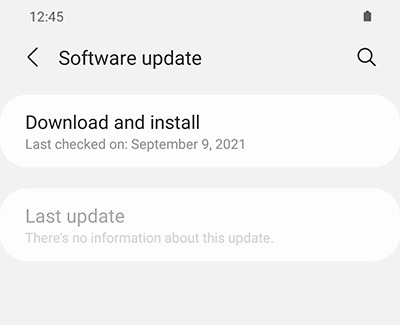
- When the download is complete, follow the on-screen instructions to install the update.
You can also check for updates using Smart Switch.
Make sure your device has enough space.
- Make sure the phone or tablet is connected to the internet and charged to at least 50% before installing a software update.
- Some carriers require a Wi-Fi network connection and will not allow you to update using mobile data.
- If an error occurs during a software update and your phone or tablet keeps restarting, learn how to get out of a boot loop.
- If your phone or tablet doesn't have enough storage space, you can clean up your storage with Device care. You can also back up extra files using Smart Switch or your Samsung or Google account.
Check your phone or tablet after the update.
If you were having issues before the software update, use the phone or tablet normally to check if the problem has been solved.
Prepare your phone or tablet for reset.
Make sure to back up your phone or tablet. All data and settings will be erased.
Write down the username and password for the account that you used to back up your data.
We recommend having your phone or tablet plugged into the wall charger during the reset process because it may take up to an hour.
If you have encrypted the SD Card inserted in to your phone or tablet, make sure to decrypt it before the reset. Navigate to Settings, search for and select SD, and then tap Decrypt SD card.
Perform the reset.
Set up the device.
Test the device.
Before installing any apps, make sure that your phone or tablet is functioning normally.
If you are still encountering any issues, please visit a Samsung walk-in service center or you can schedule a repair service online.

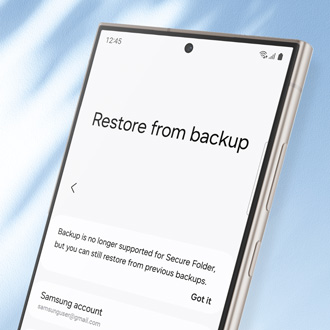

Thank you for your feedback! Your comment has been submitted.