Unable to sign in on Samsung Chromebook
There are several reasons why you may be unable to sign into your Chromebook, such as a network problem or using the wrong password. Keep reading to learn what to do when you are unable to sign into your Chromebook using your Google account.

Unable to sign in on Samsung Chromebook
What sign-in issue are you having with your Chromebook?
Cannot sign in because of email or password problems
Cannot sign in because of network problems
Do not have permission to sign in on Samsung Chromebook
Password Error Messages
There are several types of password errors. Some common examples include:
- "Sorry, your password could not be verified."
- "Could not find your Google account."
- "Wrong password. Try again."
If you get one of these error messages or something similar, please perform the following:
- Make sure you entered the correct username and password for your Google account.
- Make sure your Chromebook has a strong connection to the internet.
- If you recently changed your password, try signing in with your old password.
- If you do not use a Gmail address, make sure you enter your full email address as the username. For example: [email protected].
If you see a message that says "Before signing in, please start a Guest session to activate the network," you'll need to connect to a Wi-Fi network before signing in.
1
Browse as a guest
After signing out of your Chromebook, click Browse as Guest on the sign-in screen.
2
Connect to a Network
To connect to a network, follow the on-screen prompts. If you see the error message again, try connecting to a different network.
- If you see an error message saying you don't have permission, you will need to ask the owner of the Chromebook to give you permission to sign in or to browse as a guest.
- If you're using your Chromebook at work or school, ask your administrator to give you permission to sign in.
Recommended Articles

Troubleshoot Android apps on Samsung Chromebook
If an Android app is causing you trouble or will not work, troubleshoot the problem one step at a time. There are several factors that might be causing the problem.

No image or blank screen on your Samsung Chromebook
A blank screen on your Chromebook can be caused by a few issues, but fortunately there's usually an easy fix, such as restarting the Chromebook or performing a reset.
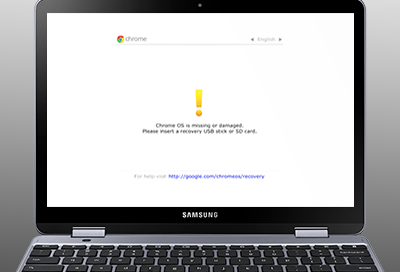
Chrome OS missing or damaged error on Samsung Chromebook
If you receive a "Chrome OS is missing or damaged" message on your Chromebook, some kind of error is occurring with the operating system (OS). It may be necessary to recover the Chrome OS. Other times, this problem may also require service.



