Use your Samsung Jet Bot Vacuum’s functions with SmartThings
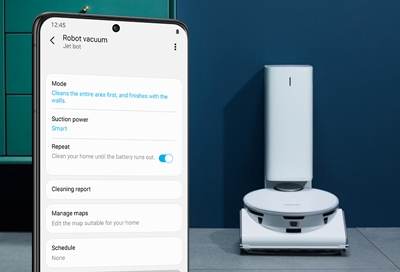
When it’s time to clean the house, you can leave the task of vacuuming to your Samsung Jet Bot, Jet Bot+, or Jet Bot AI+ Robot Vacuum. Not only will it clean your hardwood, tile, and carpeted floors, its AI sensors will avoid obstacles around your home as well, such as furniture. Plus, when your Jet Bot is connected to the SmartThings app on your phone, you can select various functions and settings that will make cleaning your home even easier.
Jet Bot functions
Note: A Samsung account is required to use SmartThings.
Before you can control your Samsung Jet Bot from SmartThings, make sure it’s been added to the app.
To view your vacuum's functions, navigate to and open the SmartThings app, and then tap the Devices tab.
Tap the Home icon, and then select the location with your Jet Bot. Swipe left or right to find your Jet Bot, and then select it.
The following options will be available:
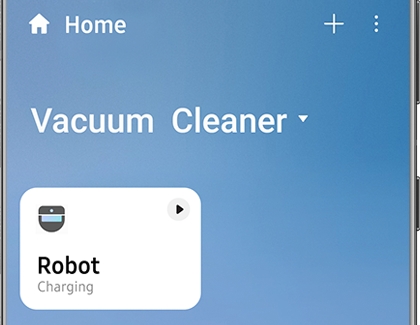
Mode: Select your preferred cleaning mode. For example, the Jet Bot can clean the main area first, clean around the walls first, or clean in a zigzag direction.
Suction power: Select which suction setting the Jet Bot should use. You can choose Max for powerful suction or Normal for low suction. If the Jet Bot is cleaning both carpeting and hardwood floors, select Smart so it can use both types of suction.
Repeat: The Jet Bot will repeat the cleaning instructions it used the last time you ran a cycle. It will do this until the battery is almost depleted. The Jet Bot AI+ will repeat the function until the battery level is about 8%, while the Jet Bot and Jet Bot+ will repeat the function until the battery level is about 14%.
Cleaning report: Access the Jet Bot’s cleaning history to confirm where it has cleaned. Please see the last section in this article for more information about the Cleaning report.
Manage maps: Set the zones where the Jet Bot can clean in your home. You can tell the Jet Bot where it should and should not clean, as well as add furniture and appliances that it should avoid. Please see the next section for more information about managing maps.
Schedule: Choose a cleaning schedule and set the day, time, mode, suction level, and cleaning area.
HomeCare Wizard: View information about your Jet Bot, such as the filter's and dust bags' status, frequently used functions, and the user guide.
Manage maps
Your Jet Bot Vacuum includes AI sensors that can detect objects over 1 centimeter high, which means it knows when there’s an object in the way and will avoid it when necessary. You can manage your household maps in the SmartThings app to make sure your vacuum does exactly what you want it to do. If you haven't created a map yet, check our initial setup guide to learn more.
Navigate to and open the SmartThings app, and then tap the Devices tab.
Tap the Home icon, and then select the location with your Jet Bot. Swipe left or right to find your Jet Bot, and then select it.
Tap Manage maps to edit the following:
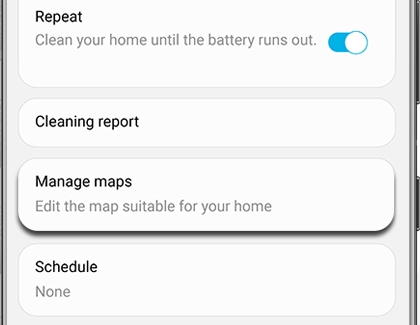
No-go zones: Set the zones that you do not want to clean, such as a porch or entrance way.
Edit map: Mark the rooms in your house by tapping your phone's screen and drawing lines on the map. You can also combine and rename rooms if desired.
Edit furniture and appliances: Tap Add furniture and appliances, and then select your household items from the list. Tap OK when you’re finished, and your items will be added to the map.
Reset map: If you need to remove the current map and add a new one, you can tap Reset map to start over.
Cleaning report
Although your Jet Bot can be left alone when cleaning your house, you may want to check up on its progress now and then. The Cleaning report option will let you view the vacuum’s location and recently cleaned areas through your household map.
Navigate to and open the SmartThings app, and then tap the Devices tab.
Tap the Home icon, and then select the location with your Jet Bot. Swipe left or right to find your Jet Bot, and then select it.
Tap Cleaning report to view your home's map and check the following:
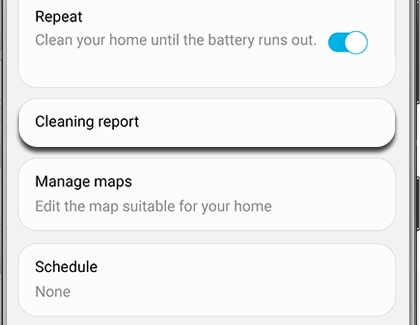
Real-time location: View your Jet Bot’s current location and where it has cleaned. This will also display any avoided obstacles, such as furniture.
Cleaning result guide: Once the Jet Bot is finished cleaning, you can check the cleaning time, area cleaned, avoided obstacles, dusty areas, and electrical cables.
Note: The Jet Bot AI+ will also show newly cleaned paths.
Cleaning history: The Jet Bot can save and display up to 50 cleaning sessions.
Other answers that might help
-
Mobile 8 AM - 12 AM EST 7 days a week
-
Home Electronics & Appliance 8 AM - 12 AM EST 7 days a week
-
IT/Computing 8 AM - 9 PM EST 7 days a week
-
Text Support 24 hours a day 7 Days a Week
Contact Samsung Support


