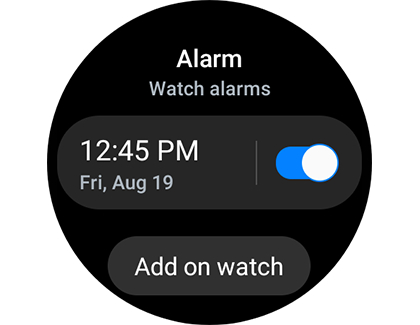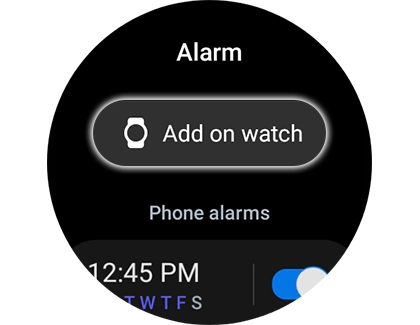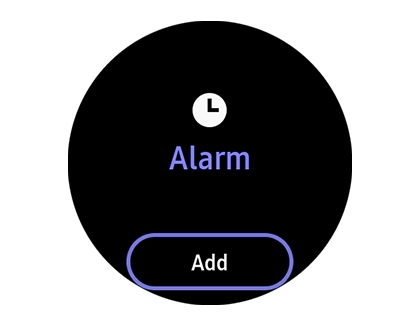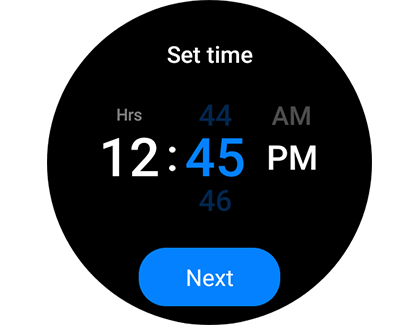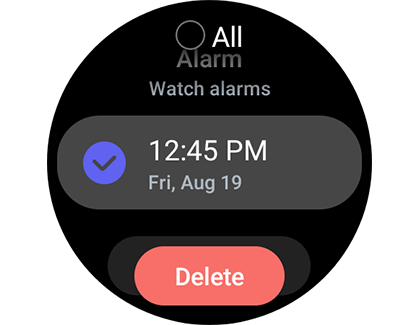Manage alarms on your Samsung smart watch

Manage alarms on your Samsung smart watch
Add an alarm
For Wear OS Galaxy watches:
- Open the Alarm app from the Apps screen.
- Tap Add on watch, set your time, and hit Next.
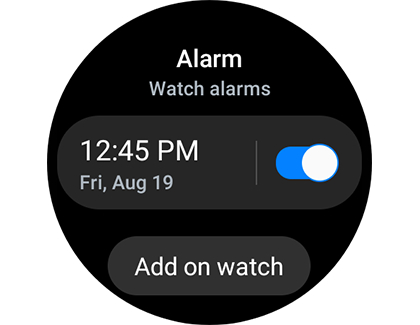
- Choose options like Date, Alarm name, and Vibration, then Save.
For Galaxy Watch3 and Galaxy Watch Active2:
- In the Alarm app, tap Add on watch or Add.
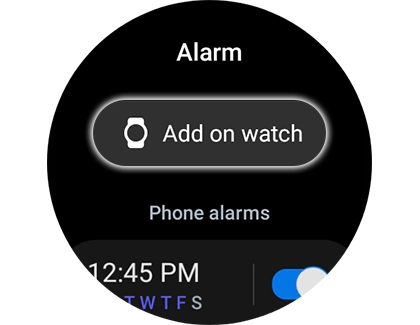
- Set your time, repeat days, and alarm sound, then Save.
For earlier Galaxy Watch models:
- Select Alarm, then Add alarm.
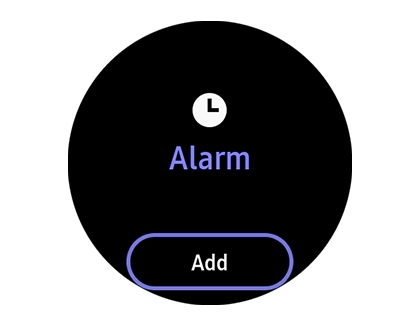
- Choose your time, repeat days, and if available, sound and vibration options, then Save.
For Galaxy Fit series:
- In the Galaxy Wearable app, tap Alarm then + Add alarm.
- Set your time, days, and save. Vibration settings are adjusted in the app's Vibration menu.
Edit an alarm
For Wear OS and Galaxy Watch3/Active2:
- In the Alarm app, select the alarm to edit.
- Adjust time, options, and Save.
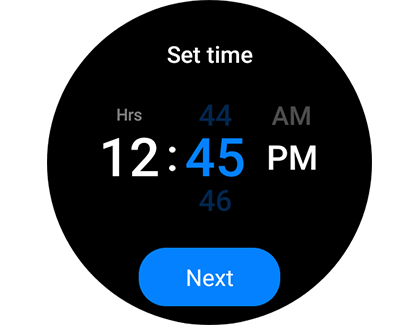
- For synced alarms, edit them on your phone's Clock app.
For earlier models:
Choose the alarm in Alarm, adjust settings, and Save.

For Galaxy Fit series:
In the Galaxy Wearable app, select an alarm, adjust its settings, and Save.
Delete an alarm
For Wear OS, Galaxy Watch3, and Active2:
- Hold the alarm in the Alarm app and tap Delete.
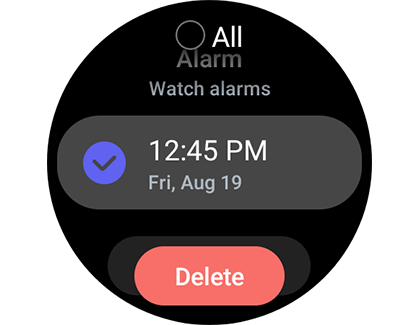
- For synced alarms, delete them from your phone's app.
For earlier models:
In Alarm, hold and select the alarm(s) to delete.

For Galaxy Fit series:
In the Galaxy Wearable app, tap the trashcan icon, select the alarm(s), and Delete.
Dismiss an alarm

Dismiss an alarm by dragging the X across the screen; tapping won't silence it. Snoozing is similar, using the Snooze icon instead.
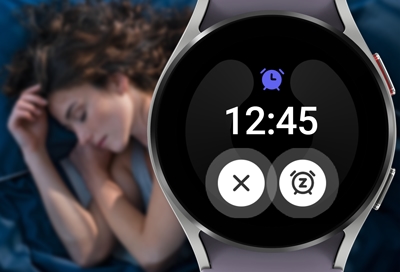
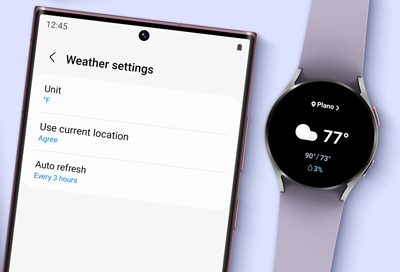

Contact Samsung Support


-
Mobile 8 AM - 12 AM EST 7 days a week
-
Home Electronics & Appliance 8 AM - 12 AM EST 7 days a week
-
IT/Computing 8 AM - 12 AM EST 7 days a week
-
Text Support 24 hours a day 7 days a week

You Are About To Be Redirected To Investor Relations Information for U.S.
Thank you for visiting Samsung U.S. Investor Relations. You will be redirected via a new browser window to the Samsung Global website for U.S. investor relations information.Redirect Notification
As of Nov. 1, 2017, the Samsung Electronics Co., Ltd. printer business and its related affiliates were transferred to HP Inc.For more information, please visit HP's website: http://www.hp.com/go/samsung
- * For Samsung Supplies information go to: www.hp.com/go/samsungsupplies
- * For S.T.A.R. Program cartridge return & recycling go to: www.hp.com/go/suppliesrecycling
- * For Samsung printer support or service go to: www.hp.com/support/samsung
Select CONTINUE to visit HP's website.