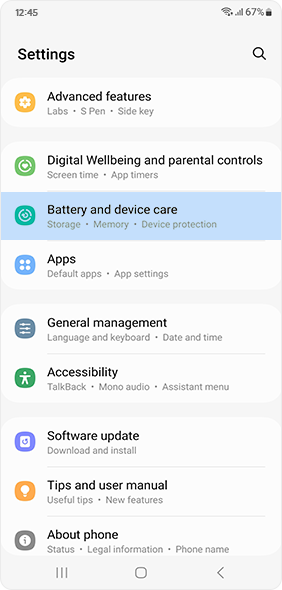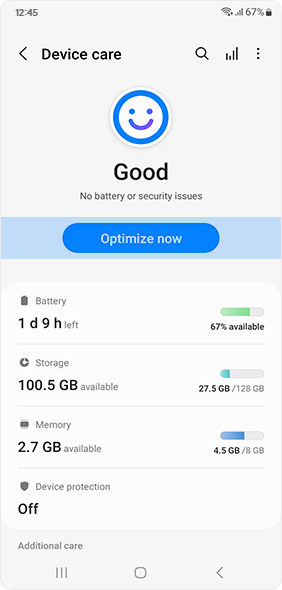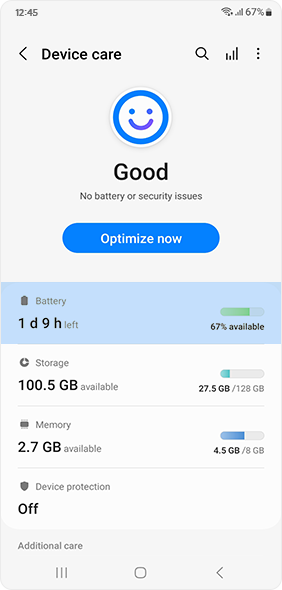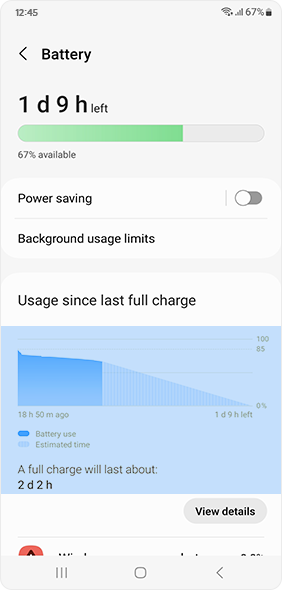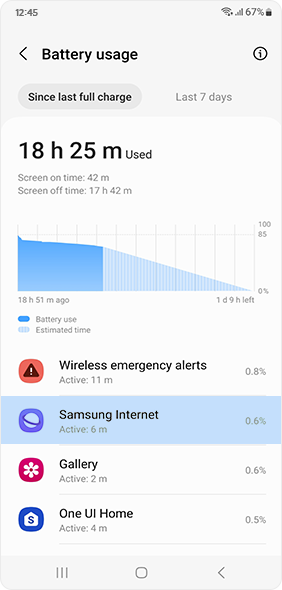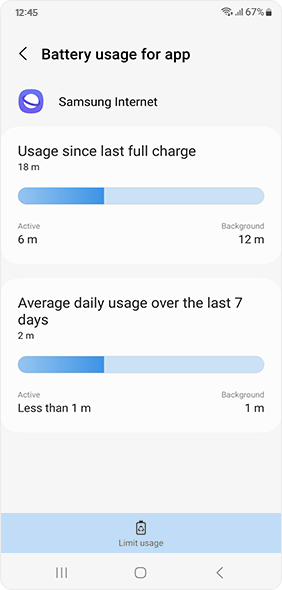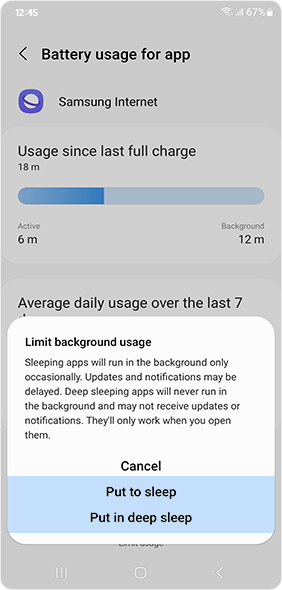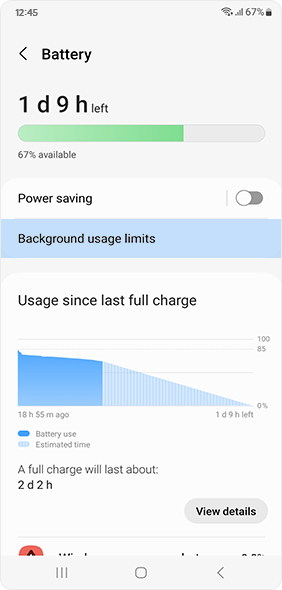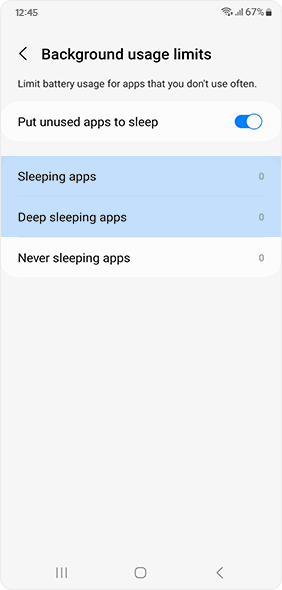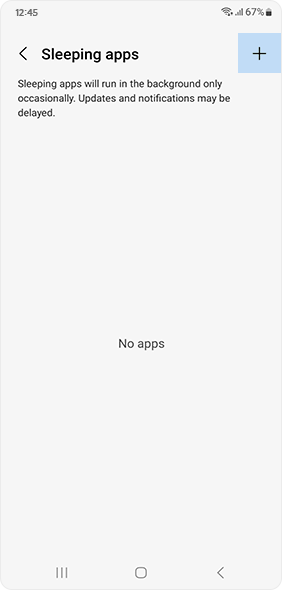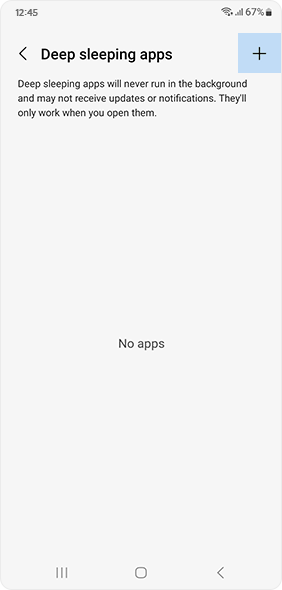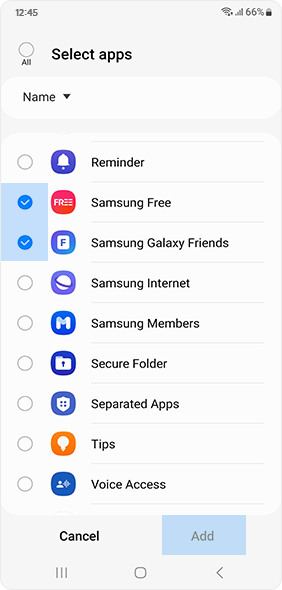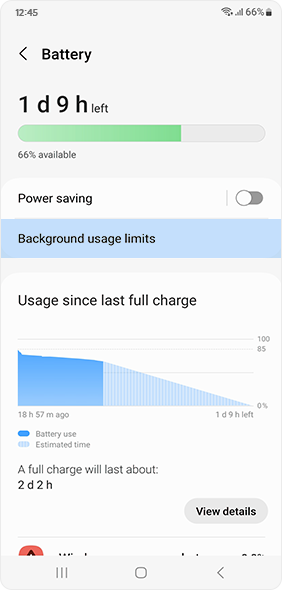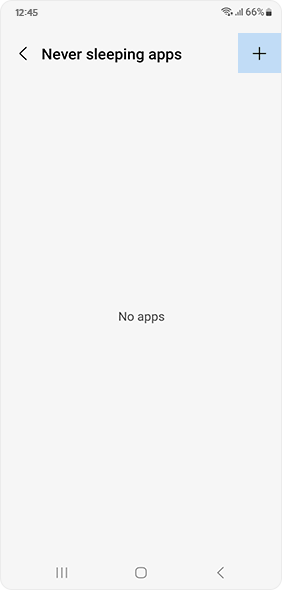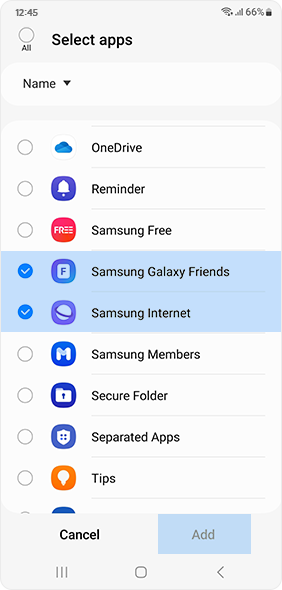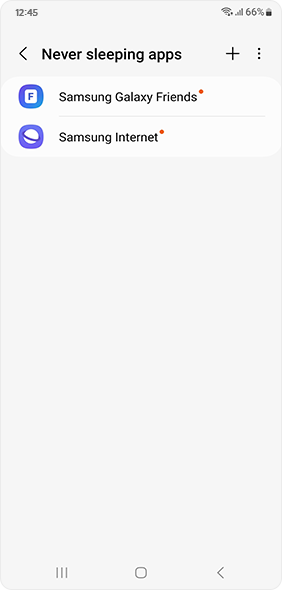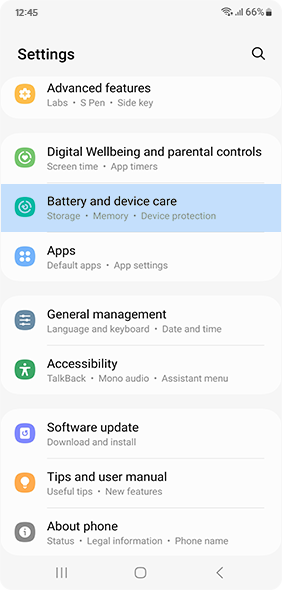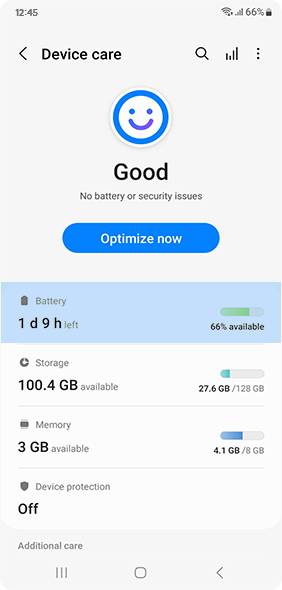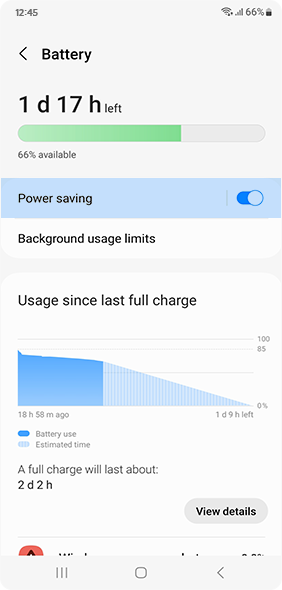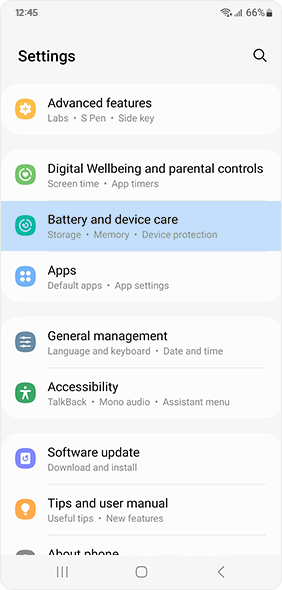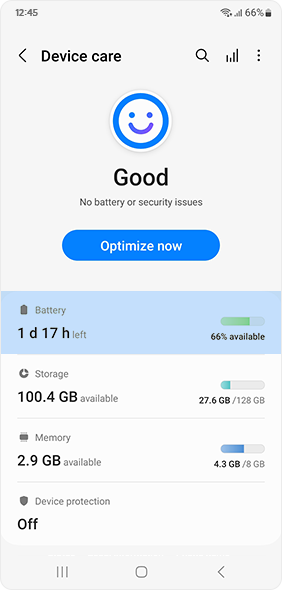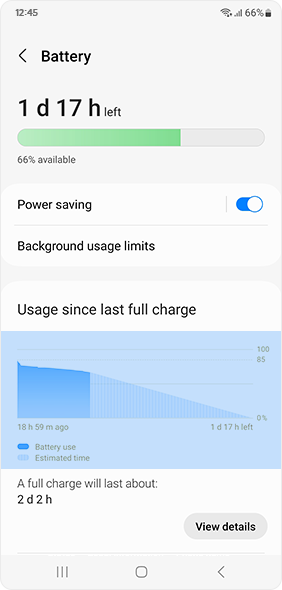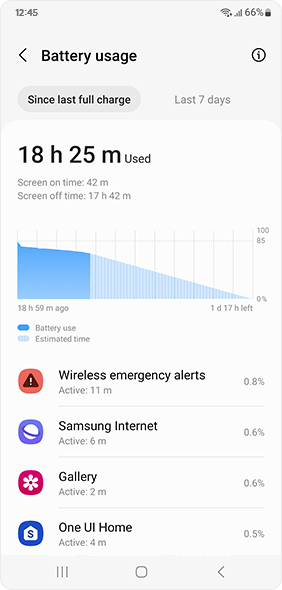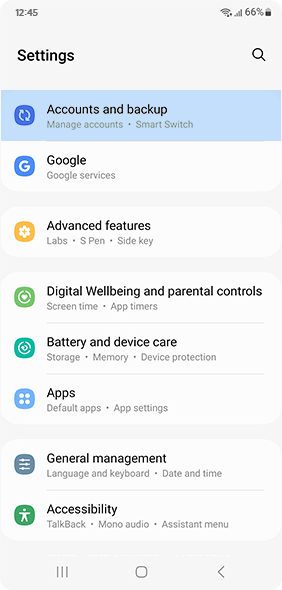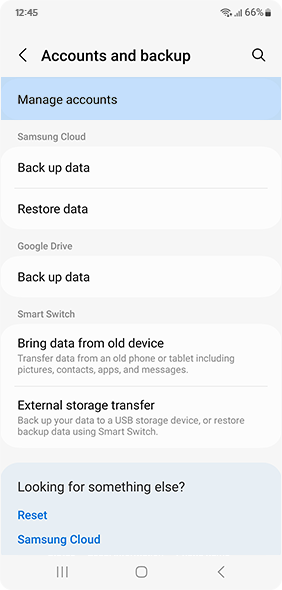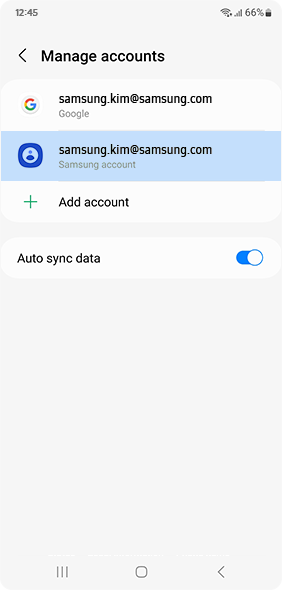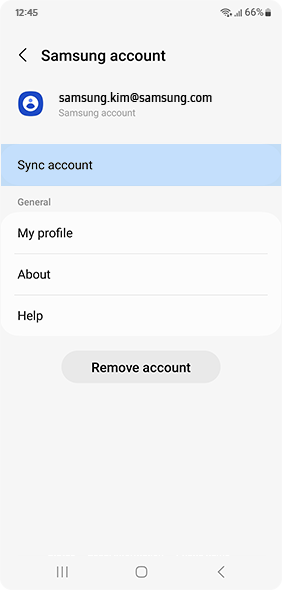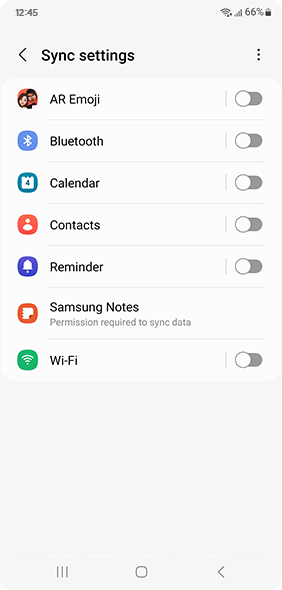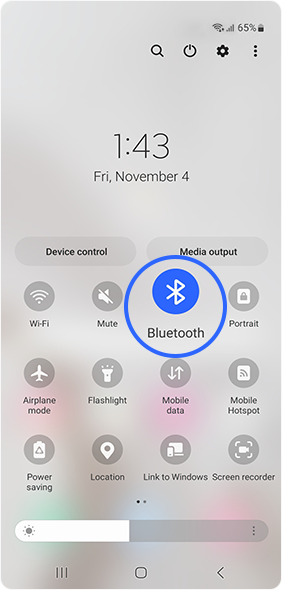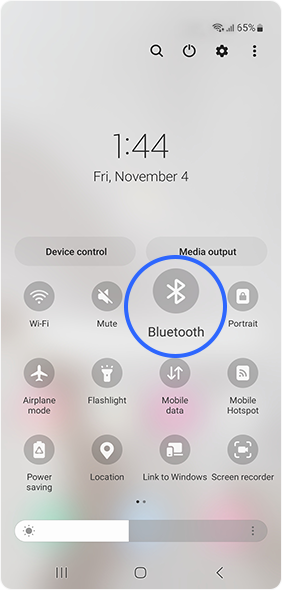Battery Life Optimization
Factors Affecting
Battery Life
-
Environment
Battery consumption increases in areas with weak or
overlapping signals or with increased screen brightness
under strong sunlight or any other light source.* Galaxy offers Adaptive Brightness to optimize screen visibility based on
the light
intensity of the environment.
-
Usage Pattern
Galaxy’s AMOLED Display has a high contrast ratio that will increase battery consumption. Increased screen brightness, longer intervals before
screen timeout, high-performance apps streaming high-resolution content, and location services or other
allowed services will also increase battery consumption.
Settings Tips to
Extend Battery Life
Discover various ways to extend your battery life!
※ This was written based on Android T OS (Version 13). Names of certain features and entry points may vary depending on the Android OS version.
How to Optimize
Your Battery Life in the ‘Settings’
Check the apps with high battery usage
Put rarely used apps to sleep or in deep sleep
Keep several rarely used apps in sleep or deep sleep
Check what is affecting battery life in App History
To prevent certain apps from going to sleep or deep sleep, follow the instructions below
Enable ‘Power saving’ mode in your Galaxy smartphone
‘Power saving’ to extend battery life.
Once ‘Power saving’ is enabled, background apps
will be restricted from Wi-Fi and mobile data,
and
heavy battery-consuming features such as Always On Display will be disabled to extend battery life.
You can select and adjust CPU speed, brightness level,
and Always On Display to your preference.
※ When ‘Power saving' mode is enabled, background data restrictions will apply to all apps and location services may also be limited.
Enable 'Power saving' mode in your Galaxy watch (from phone view)
Extend your Galaxy watch battery life by enabling power saving mode.
Enable 'Power saving' mode in your Galaxy watch (from watch view)
Extend your Galaxy watch battery life by enabling power saving mode.
Clean up unused apps and features
Check unused apps in ‘Battery usage’.
Deactivate auto-sync for apps that don't require syncing
Turn on Bluetooth only when you plan to use it
Change
Display Settings
when the device is not in use.
Set ‘Screen timeout’ to a short interval.
Lower your brightness. The brighter the screen,
the higher the contrast ratio,
which leads to higher
battery consumption.
Extend battery life by using a dark-tone
wallpaper or theme.
** UI may be different depending on the device model, country,
or mobile operators.